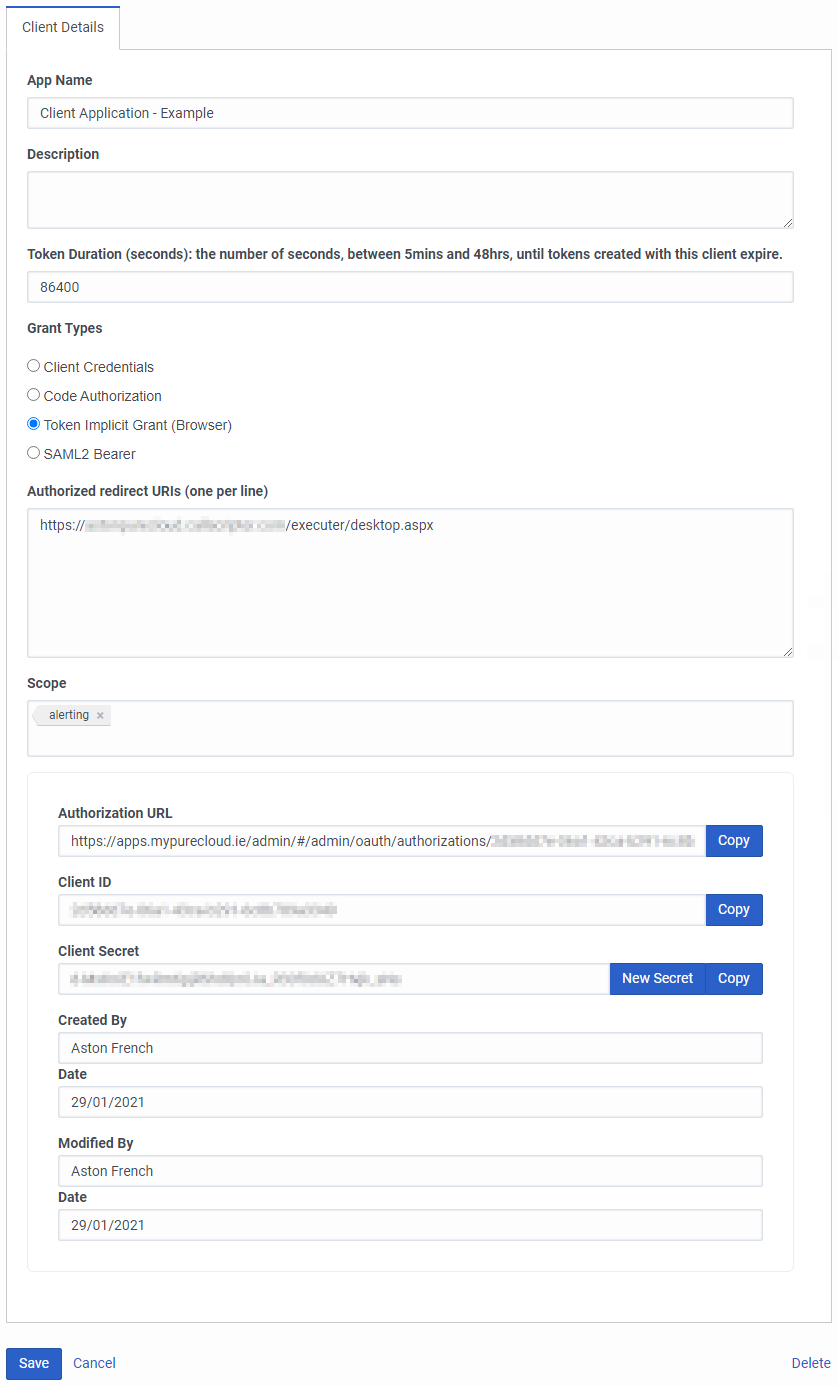Configuring Genesys Cloud for a Client Application
If launching Scripting in a Genesys Cloud Client Application, then a marketplace app must be configured and an OAuth token created within Genesys Cloud.
There may be restrictions or requirements for configuring the Client Application, please refer to Genesys Cloud documentation for current prerequisites.
This article covers the Client Application-specific aspects of the Genesys Cloud integration configuration, and is part of the main integration article.
Within the "Integrations" section of the Genesys Cloud admin settings, click the + Integrations button:
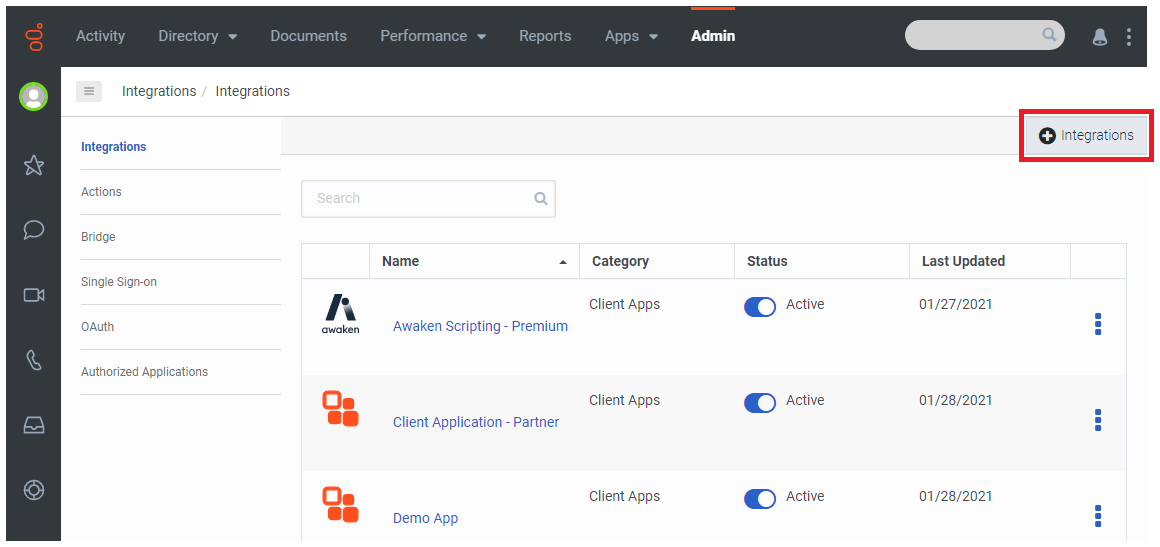
Find the Client Application within the list of available apps, and click Install:

Once installed, start by editing the Configuration tab:
Application URL: provide your Scripting URL to be integrated with Genesys Cloud. It must include the /executer/desktop.aspx section at the end of it.
Application Type: leave this as the default of standalone.
Application Category: it is recommended to leave this as blank so that it appears in the Genesys Cloud Apps list on the toolbar.
Iframe Sandbox Options: typically leave this as default, but sometimes it may be desired to allow more functionality (e.g. allow-popups or allow-downloads).
Group Filtering: select the group(s) to see the application on the Genesys Cloud Apps list on the toolbar.
Once finished, the Configuration tab should look similar to the below image.

Having finished configuring the Client Application, return to the Details tab and enter a unique name among the other installed apps, and then make it Active via the slider at the top-right corner.

Within the "OAuth" section of the Genesys Cloud admin settings, click the Add Client button:
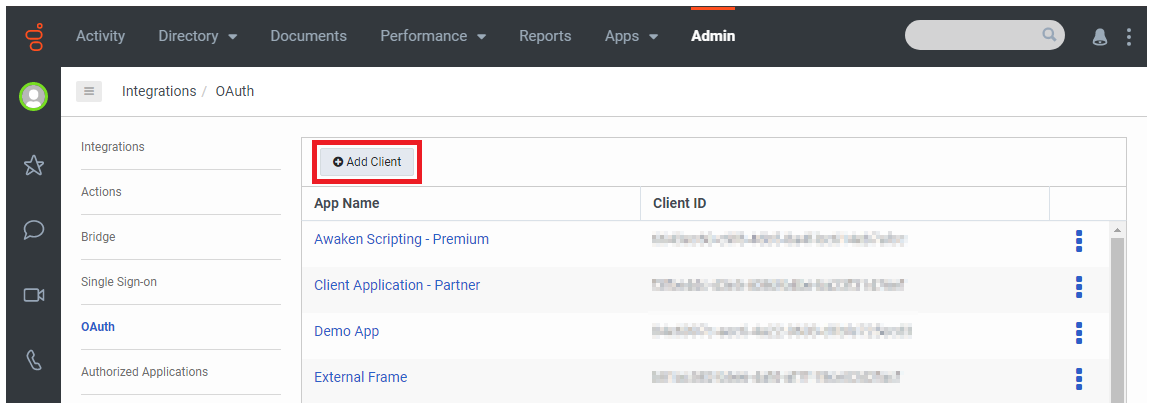
Once inside the client creation screen, the following configuration must be made:
App Name: enter a name that is unique among the existing OAuth clients, and ideally matches the name of the created Client Application (for clarity).
Token Duration: leave this as the default of 86400.
Grant Type: set this to Token Implicit Grant (Browser).
Authorized Redirect URIs: provide your Scripting URL to be integrated with Genesys Cloud. It must include the /executer/desktop.aspx section at the end of it, and match that specified in the Client Application's configuration exactly.
Scope: select the alerting item.
Once the new client has been saved, the window should look similar to the below image. The Client ID needed for the remainder of the integration process is found in the final panel on the page.