Configuring Genesys Cloud for a Premium Application
If launching Scripting in a Genesys Cloud Premium Application, then the Awaken Scripting marketplace app must be configured within Genesys Cloud.
Note: this app is only accessible if enabled by the Genesys AppFoundry team for your tenant, and requires the integrations:AwakenApps:agent licence.
This article covers the Premium Application-specific aspects of the Genesys Cloud integration configuration, and is part of the main integration article.
Within the "Integrations" section of the Genesys Cloud admin settings, click the + Integrations button:
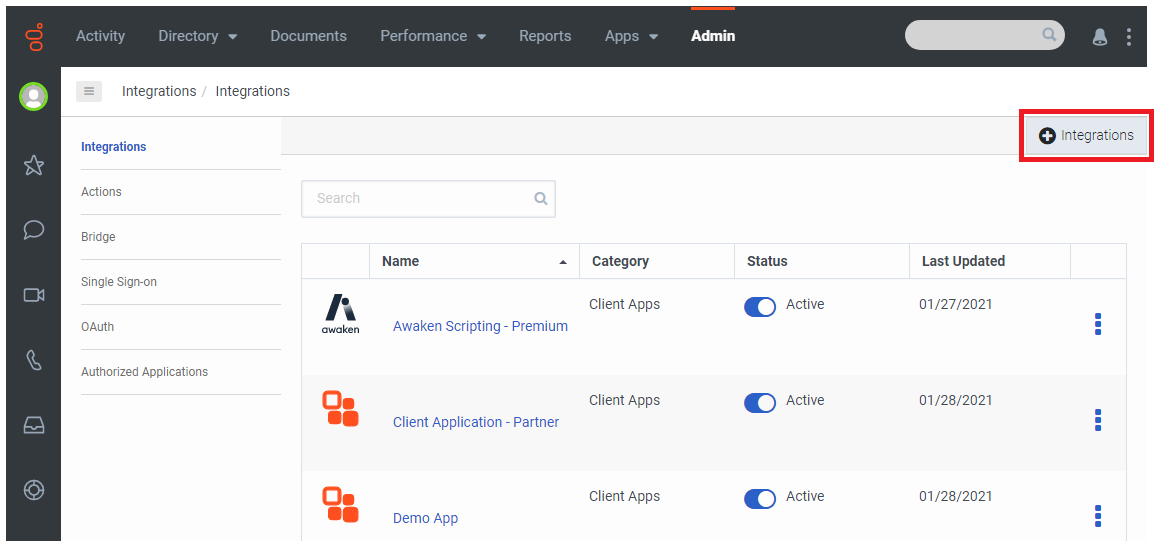
Find the Awaken Scripting application within the list of available apps, and click Install:
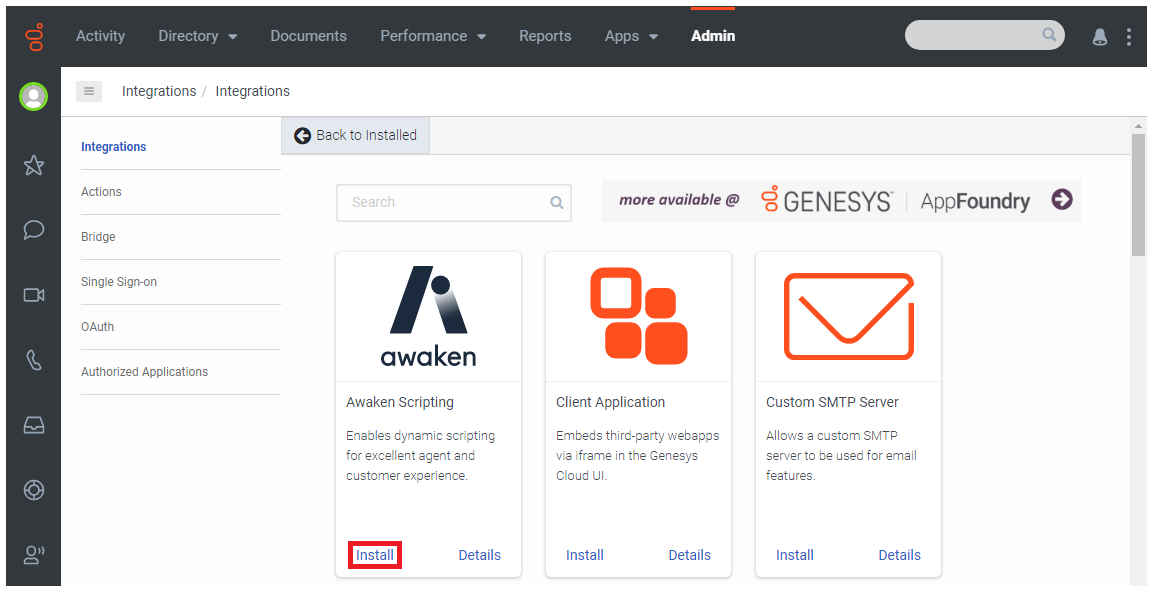
Accept the terms, and proceed with the installation:
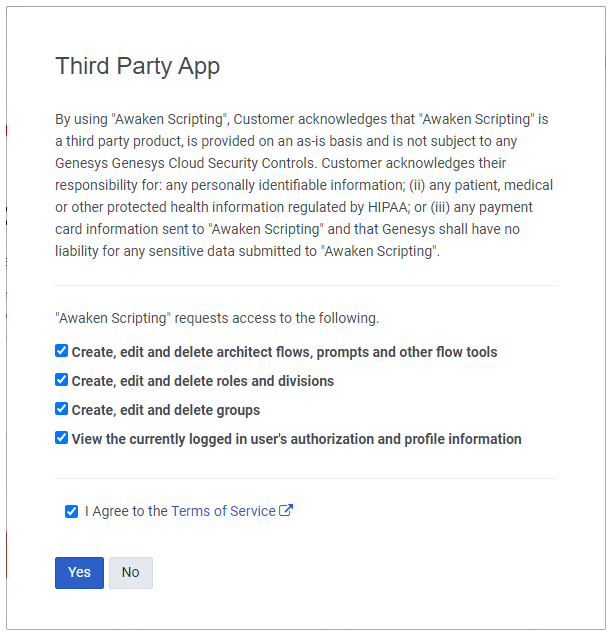
Once you've accepted the terms, you will be taken to the page for the newly installed premium app. Perform no actions except to make the app active:
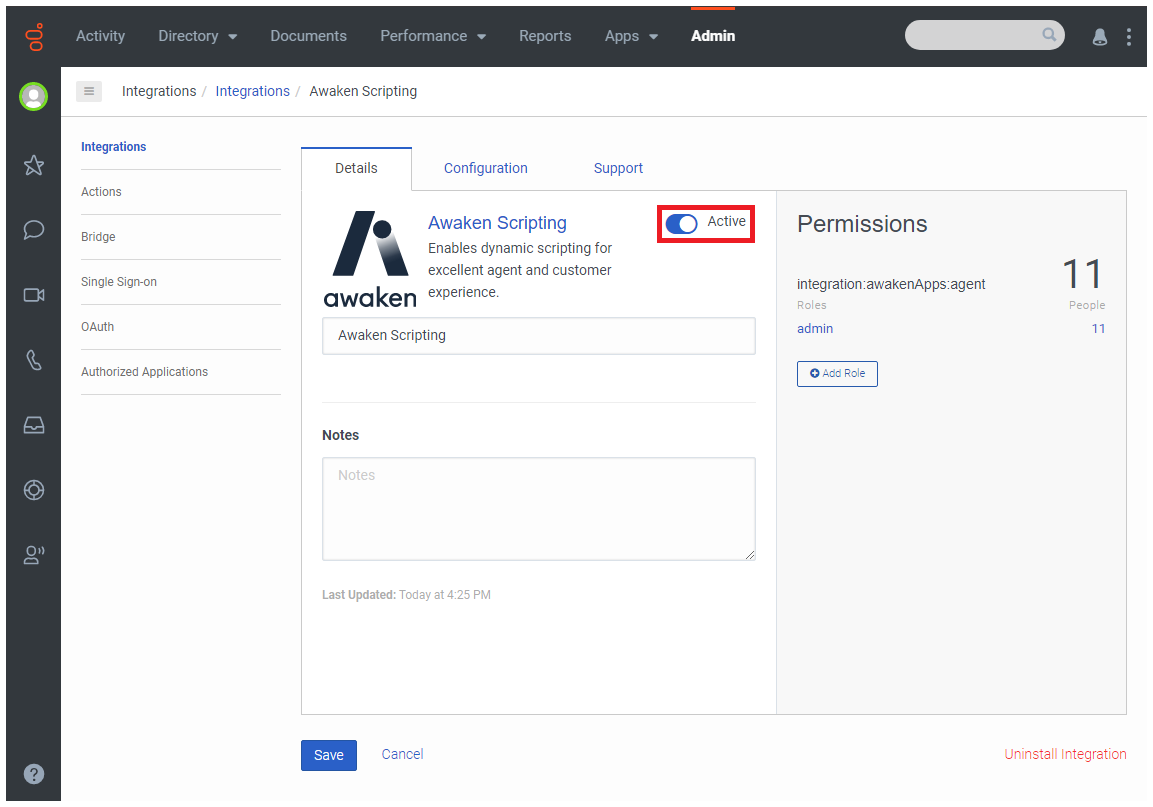
Refresh your browser, and then select the newly installed premium app from the Apps list on the top toolbar:
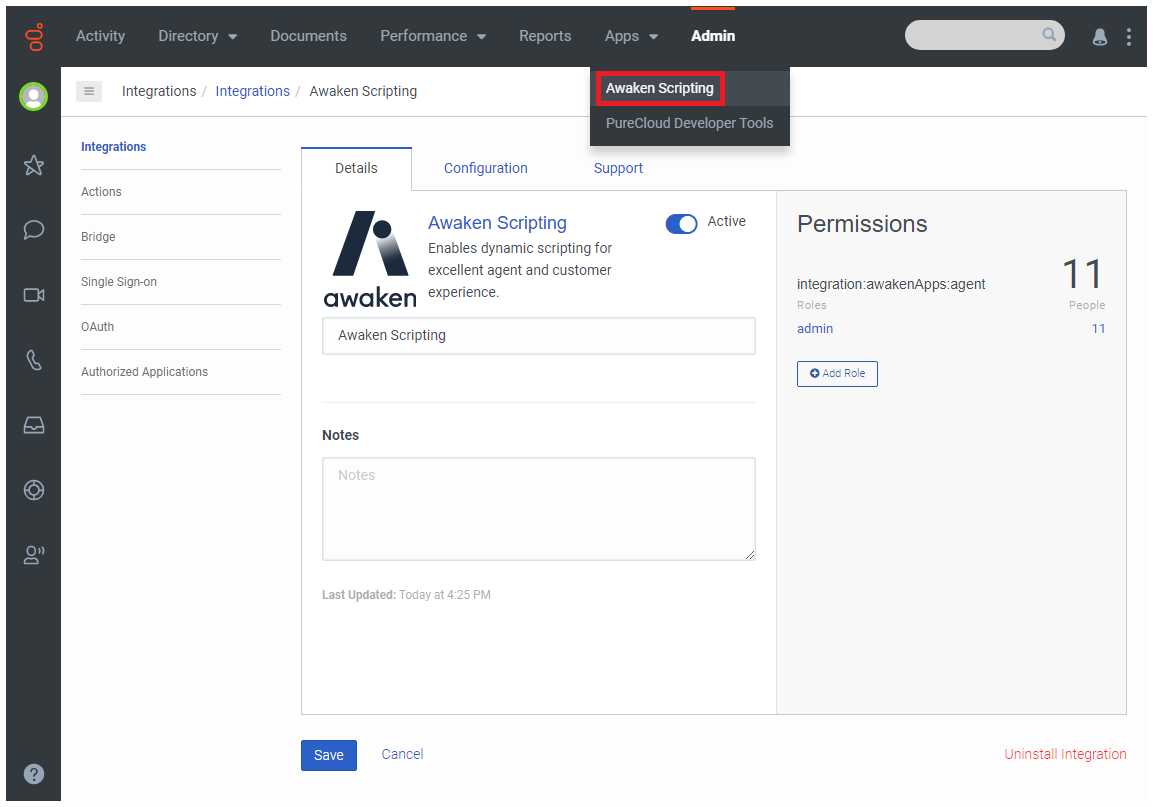
You'll be presented with a wizard that will collect some information that will be used to complete the configuration process for you. You will need to select the appropriate (unconfigured) premium app from the first list, choose a new name (if desired, and must be unique), and then provide the core HTTPS URL that Scripting will be accessed from (without any trailing pages or queries):
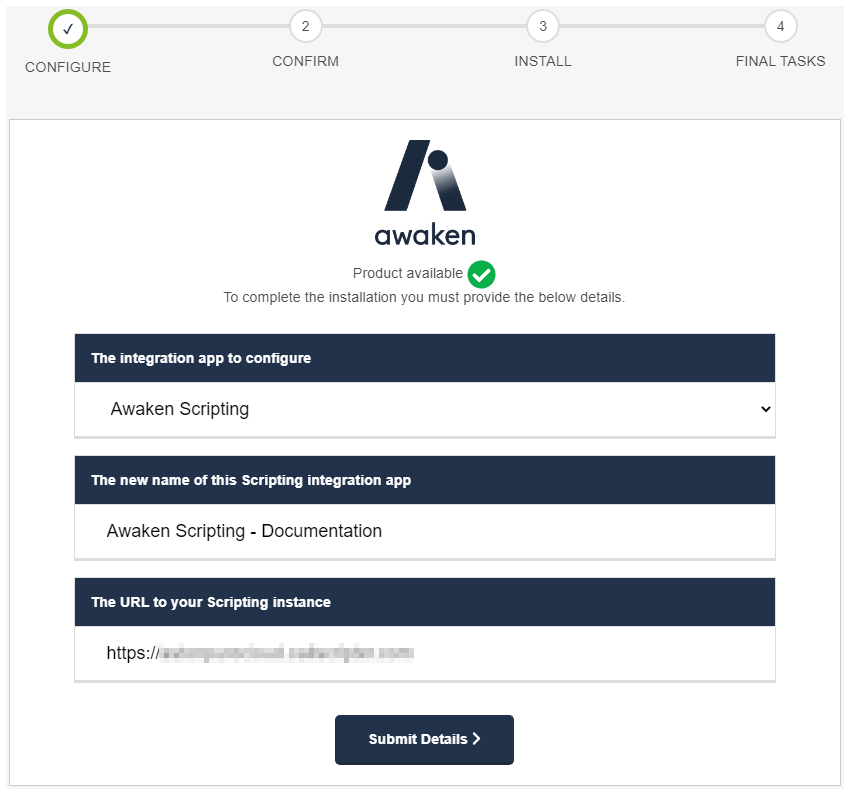
The second page will summarise the chosen configuration, and the third page will perform the configuration process.
Upon reaching the fourth page, you will be prompted to copy the Client ID shown on the page:

Once the Client ID needed for the remainder of the integration process has been copied, you can click the button to proceed to Scripting's Application Settings.
Should you fail to copy the Client ID offered at the end of the wizard, it can be found by looking inside the Genesys Cloud admin section under "OAuth". It will be visible in that list with the name specified for the premium app during the wizard.