Importing from Database
This example demonstrates how entries can be imported from a SQL Server database.
1) Select the Database datasource type:
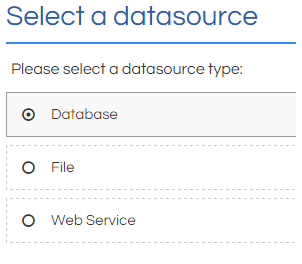
2) Select the type of database you wish to import from. In this example, we will import from a SQL Server database:
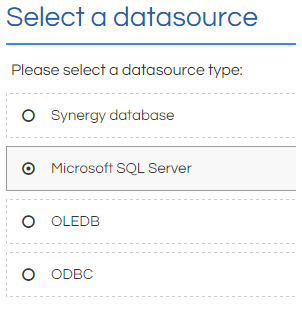
3) Select the server to import from, and enter the server login details. A successful connection must be established before you can progress:
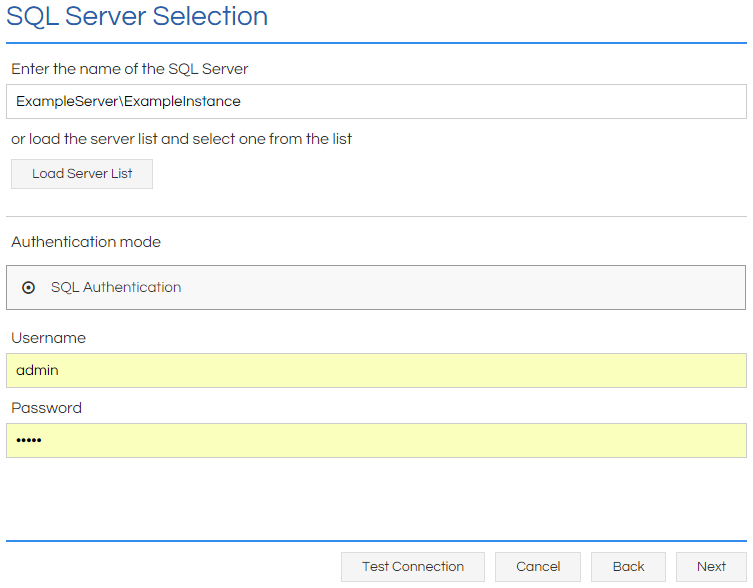
4) Select the database to import from:
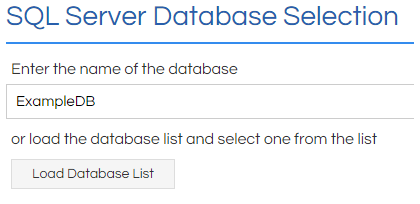
5) Opt to either import the data from a Table (a shortcut for a simply query on a single table), or through a Query:
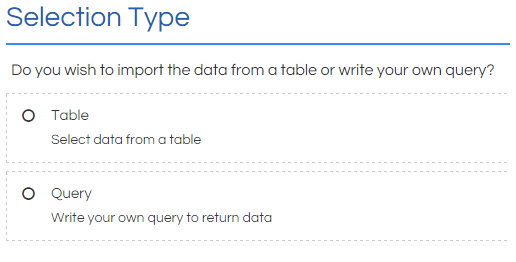
6a) If Table is selected, select the SQL Table to import from:
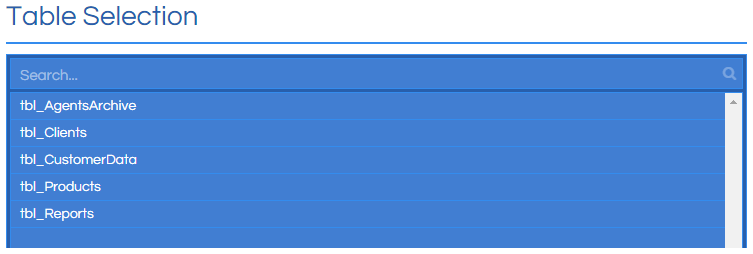
Then select any filtering options as desired:
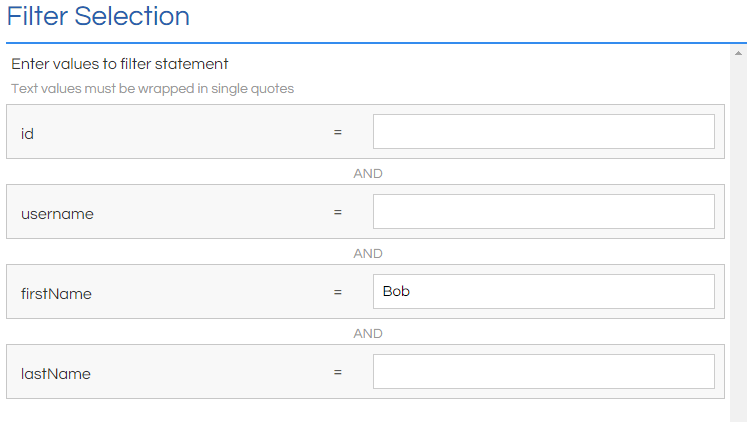
6b) If Query is selected, write the query where prompted:
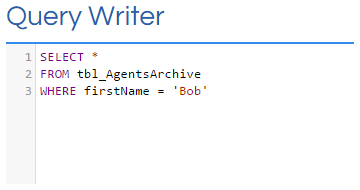
7) The content of the final step will vary depending on the feature being imported to. It will have the data that is being set listed on the left, and a list of the columns from the query's result on the right. By selecting the appropriate column in each instance, the data can be mapped from the SQL return to the appropriate inputs in Scripting:
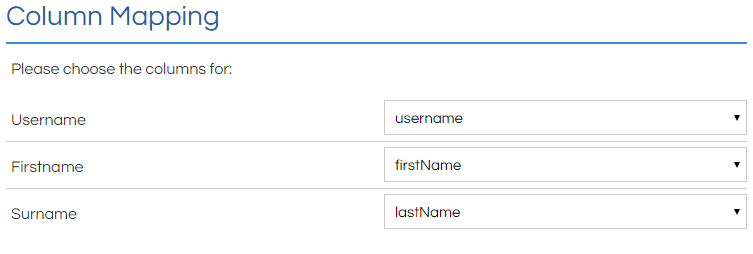
8) Click Finish. You may have to click Close or Save in subsequent pages to complete the process.