Importing from Web Service
This example demonstrates how entries can be imported from a web service. Note that Scripting only accepts JSON-type responses from web services.
1) Select the Web Service datasource type:
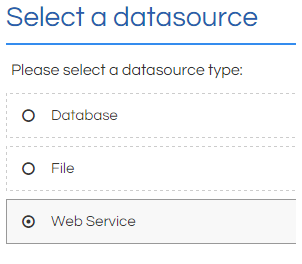
2) Enter the root URL of the web service you wish to import from:
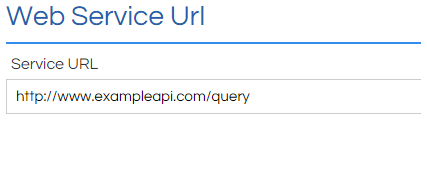
3) If there are any variable parameters to be appended to the query URL, they can be added here:
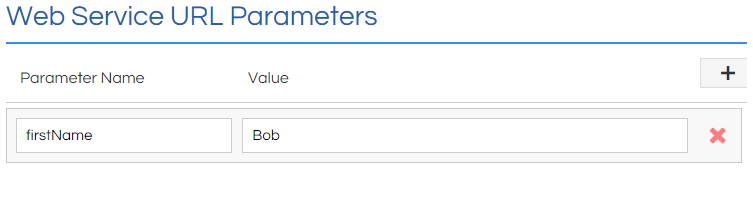
In this example, the actual service URL queried would be http://www.exampleapi.com/query?firstName=Bob
4) Select the timeout period for the query, and the HTTP Request method:
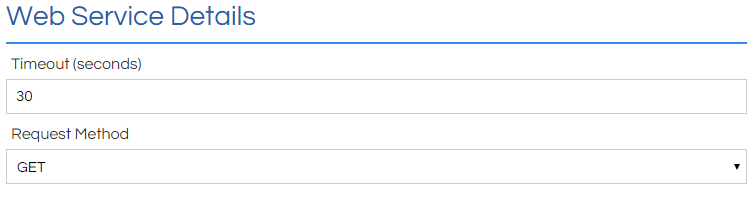
5) A sample response needs to be used to determine the mappings to be used. This response can either be pulled directly from the web service, or manually entered if the web service isn't currently available for some reason:
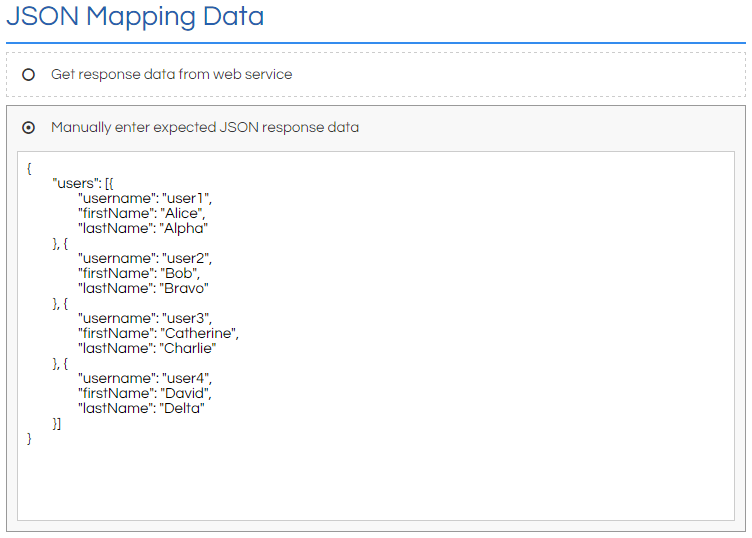
6) Map the data structure obtained in the previous step to a representative table containing the desired information. First select in Rows Field the node that contains all of the data you wish to use (root > users in this example), and then select the ColumnFields that you wish to actually read data from (users > username, users > firstName and users > lastName in this example):
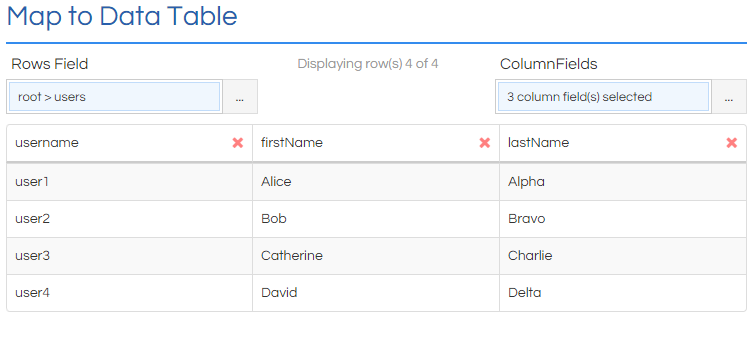
7) The content of the final step will vary depending on the feature being imported to. It will have the data that is being set listed on the left, and the response's columns on the right. By selecting the appropriate column in each instance, the data can be mapped from the response to the appropriate inputs in Scripting:
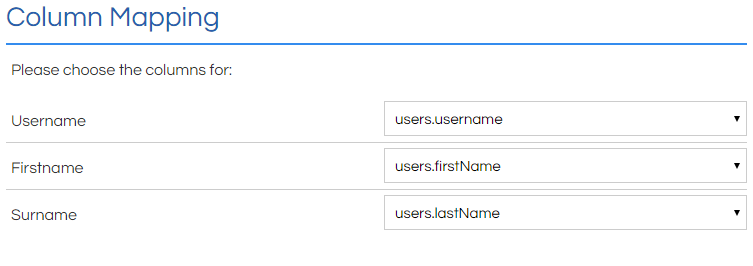
8) Click Finish. You may have to click Close or Save in subsequent pages to complete the process.