Checking and Previewing Workflows
The Check Workflow and Preview functionality can be used to ensure everything works as expected before putting the Workflow live.
The Check Workflow button ensure all Page properties (Start, Penultimate and Last page) have been set, all Pages are reachable, and contain no bad links. The Check Workflow button is found in the top right corner of the screen when in the Workflow Designer:
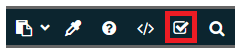
Once the button is clicked a check is carried out. In this example, the Workflow hasn't had its Wrap or Penultimate Page properly configured:
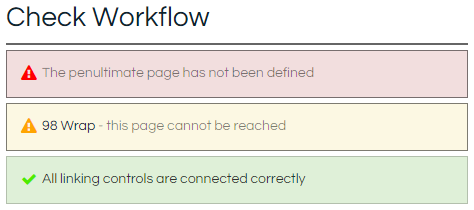
The Preview function allows users to view the Workflow as an agent would, with none of the control headers and with all the controls actually functioning as they would for an agent in a live Workflow run. It allows the Workflow builder to test that any JavaScript works as expected, and that the Pages renders in the fashion that is expected.
However, it should be noted that the Preview view of a Workflow does have some limitations compared to a live Workflow run, such as the lack of any External Links or Campaign data being passed in among other things.
Workflows are previewed using the Preview button (top left corner of the screen).
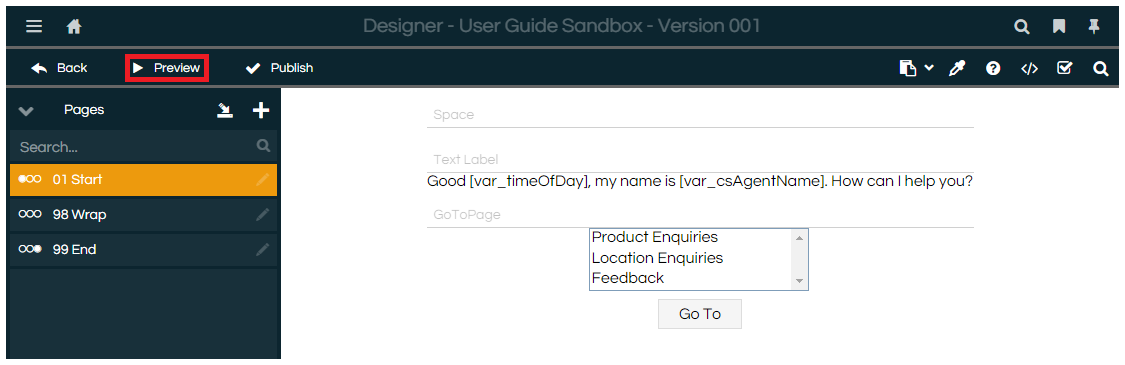
Go to Penultimate Page (in Preview mode)
There may be occasions where it isn't possible to navigate to the Penultimate Page of the Workflow by normal means (for example, bad links or code errors prevent the user from moving past a Page). The "Last" button (shown below) in the Agent Navigation toolbar can be used to move directly to this Page, and as long as the Pentultimate Page can reach the Last Page, then the Workflow can still be exited properly in this fashion.