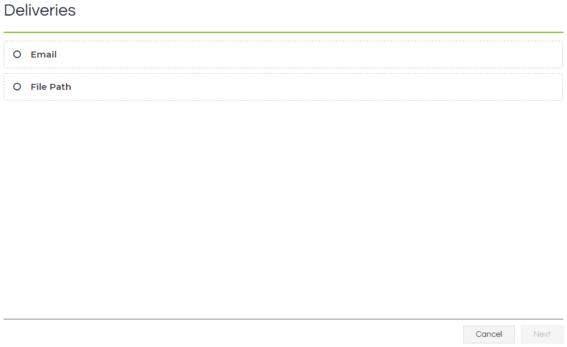Awaken Scripting User Guide |
|||||
|
|||||
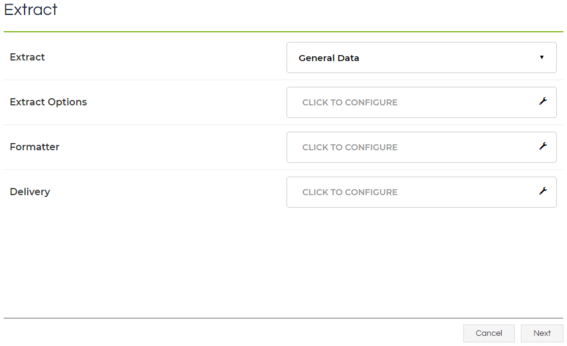
|
Option
|
Description
|
|
History Selection
|
For any interactions that occurred in the range specified by Start and End, if a record has more than one interaction happening in the range then select which entries are included in the returned data. The options are for all history entries that fall within the time range, or just the first/last history entry that falls within the time range for each record.
|
|
Include All History
|
If this is enabled, then should any interactions occur within the range specified by the Start and End, then all interactions for that record will be included in the returned data even if those interactions didn't occur within the specified time range.
|
|
Campaigns
|
One or more campaigns must be selected, and only records for these campaigns will have their data included.
|
|
Start/End
|
These options specify the time range that a record must be within to be included in the returned data selection. If using a static Start date and dynamic End date, please be aware that there is a limit of 90 days of data being returned, and if the returned data exceeds this duration then the Schedule will stop running and place itself in the Errored state.
|
|
Include...
|
Choose what status records can be and still be included. Please note, transferred records count as "Complete" for this purpose until they are accepted, and records only appear as "Rescheduled" until they are reopened.
|
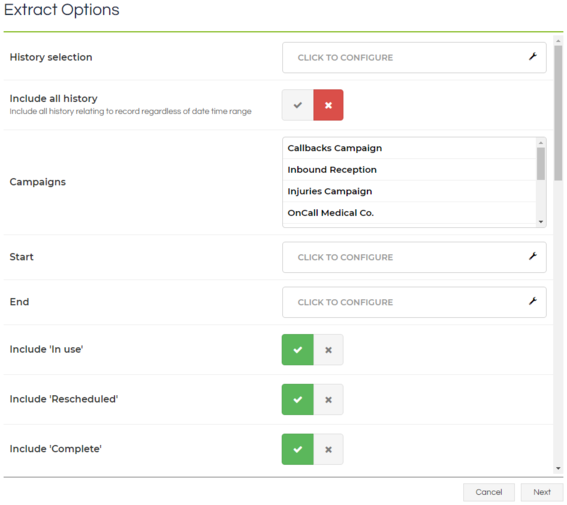
|
Option
|
Description
|
|
Delimited File
|
A simple, generic, delimited flat-file will be generated that is usable directly with many applications such as Excel or Notepad, or can be used for input or transfer of data. You can specify the delimiting character, whether all cells are encapsulated in quotes, and whether to include a header row that uses the Data Extract's specified aliases.
|
|
HTML
|
A simple HTML table will be generated. You can specify whether to include a header and/or footer row that uses the Data Extract's specified aliases.
|
|
JSON
|
A simple JSON structure will be generated. It will contain an array of objects, with the objects' keys being the Data Extract's specified aliases.
|
|
Microsoft Excel
|
A simple flat Excel sheet will be generated, using Microsoft's Open XML standard. You can specify whether to include a header row that uses the Data Extract's specified aliases.
|
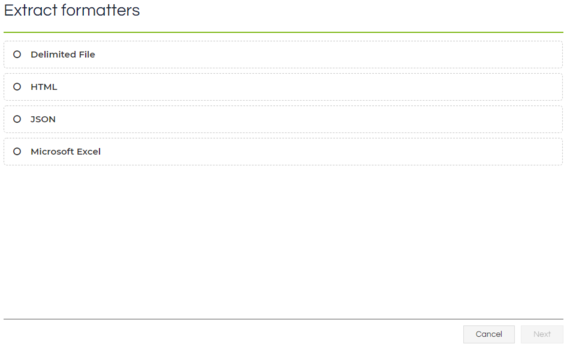
|
Option
|
Description
|
|
Email
|
This will generate a file and send it to the specified recipient(s) as an attachment on an email, with an automatic and unique filename being generated. You can specify the email's attributes, and whether to use an existing Email (Outgoing) connector or the system's Email (Outgoing) settings.
|
|
File Path
|
This will generate a file and place it in a specified location, with an automatic and unique filename being generated. You can specify the extension of the file to be generated, and the location that it will be saved to. This destination must exist, and be accessible to the identity that is running the Scripting website in IIS.
|