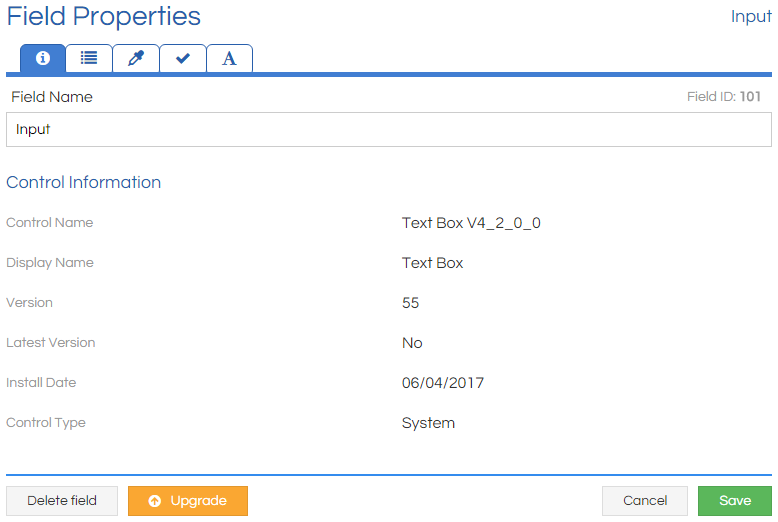Controls
Controls are the elements of a Workflow that produce the agent experience; everything that an agent sees or interacts with, and everything that happens behind the scenes, is, at some level, a Control.
Controls or Fields?
Whilst the terms "Control" and "Field" are frequently used interchangeably, a distinction is often made between them: a Field is an instance of a Control that has been placed on a Workflow Page. So while there is only one Text Box Control, you can place the Control in a Workflow as often as you like to create all of your required Text Box Fields.
This distinction isn't always applied, but is most often used when the distinction between these two concepts is required. Editing a Control implies a very different process from editing a Field!
Updating Controls
When a Workflow has been imported from a previous version of Scripting, or Scripting has been upgraded, some Controls used in a Workflow may have newer versions available. In this situation, it is possible to either update affected Fields individually, or en masse. Note that as updating a Control may lead to unexpected behaviour in a Workflow, Controls can only be updated on a Workflow Version basis rather than globally.
Mass Update
In either instance, the first step is to click the Update Fields button in the top-right toolbar:

A modal will be presented that lists all Controls in the Workflow that can be updated:
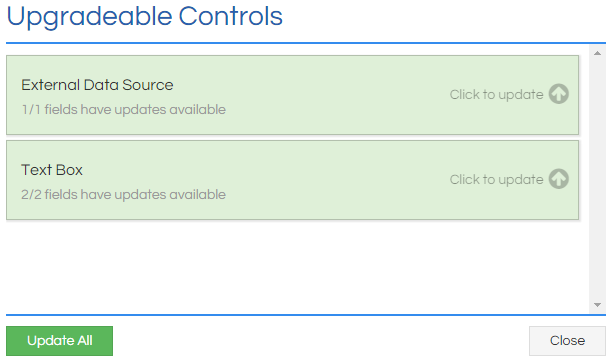
It is possible to simply update all Controls of a particular type used in a Workflow, or to update all available Fields through the Workflow.
Individual Update
Any Field that can be updated will have a subtle orange arrow icon added to its header bar, and clicking on it will allow that specific Field to be updated.
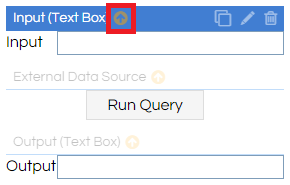
Alternatively, if a Field's Properties window is opened, then an Upgrade button is also present there: