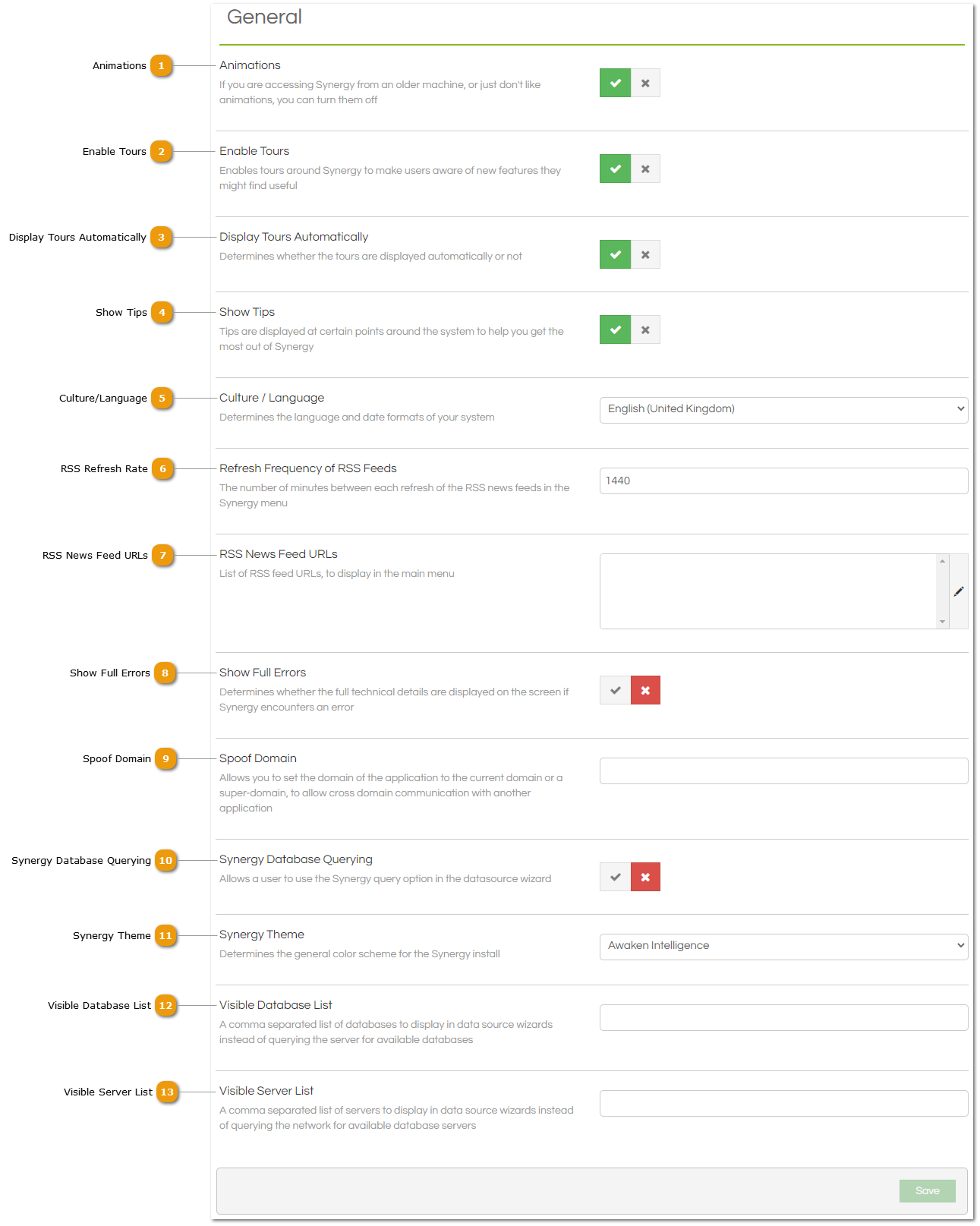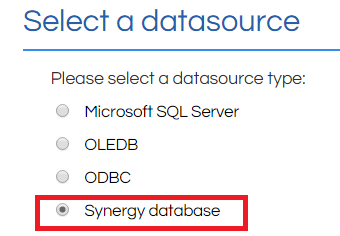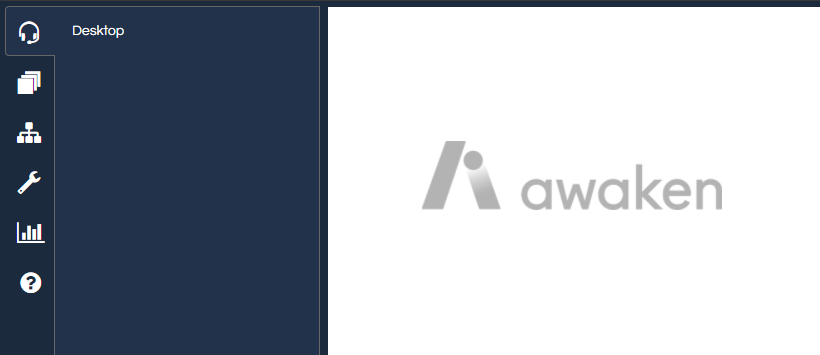The General section provides generic feature management, allowing settings to be configured at a global level. Options configured here will affect all users, but some options can be overridden by setting them for specific Groups or Users.
 Animations
Some elements on the screen will animate in some circumstances, for example the Menu button when clicked will slide open. If preferred, this can be turned off so that the screen will snap into position instead.
|
 Enable Tours
If enabled, tours will be offered which provide an overview of features in certain sections of Scripting.
|
 Display Tours Automatically
If enabled, then tours will be automatically presented to users when they first access an area containing a tour. For example, a new user might be offered a navigation tour when they first login.
|
 Show Tips
If enabled, tips will be displayed at various points in Scripting to provide helpful information for users.
|
 Culture/Language
The culture/language drop down list selection will determine the language and date format of your system.
|
 RSS Refresh Rate
Set a default length of time (in minutes) between the RSS news feed being checked.
|
 RSS News Feed URLs
Any RSS news feed URLs entered here will display in the main menu centre screen.
If left blank or if there is no content in the selected feeds, the Scripting logo will be displayed:
|
 Show Full Errors
If enabled, Scripting will show full error messages (for example, including full trace code) should an error be encountered. It is recommended that this is only switched on for technical users.
|
 Spoof Domain
If Scripting is being run in an IFrame (not as the parent browser), a domain can be set here to allow cross-communication between the parent and cross domains.
|
 Synergy Database Querying
If enabled, the Scripting Database tables will be displayed whenever using the Import or Datasource Wizards to link to external data. Using this option removes the need to enter connection (server name, username, password) details:
|
 Synergy Theme
Select from a range of colour schemes (default is "Awaken Intelligence"). Remember this change is global and will affect all users!
|
 Visible Database List
If populated, only the databases listed will be offered in the Import or Datasource Wizards. |
 Visible Server List
If populated, only the database servers listed will be offered in the Import or Datasource Wizards. |
|