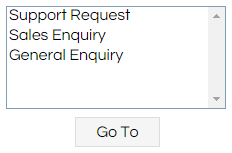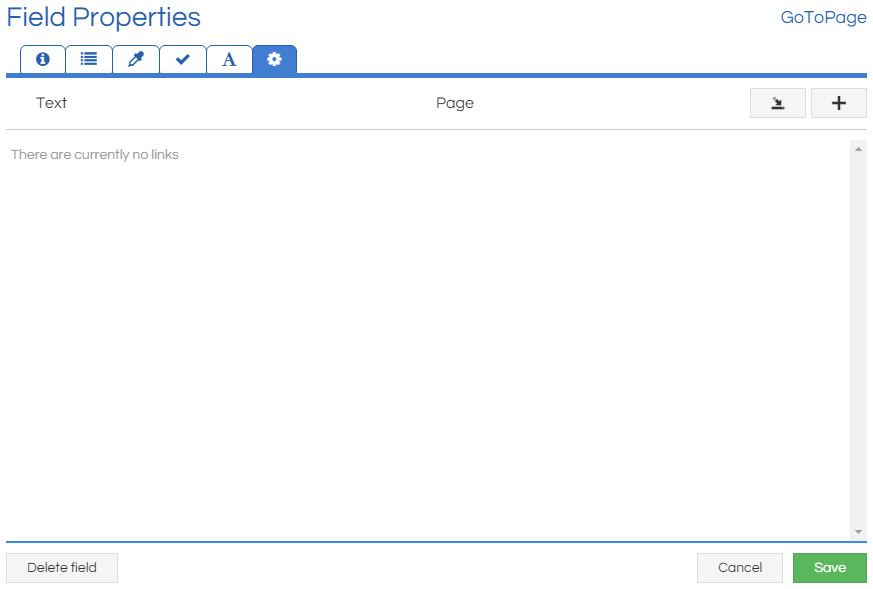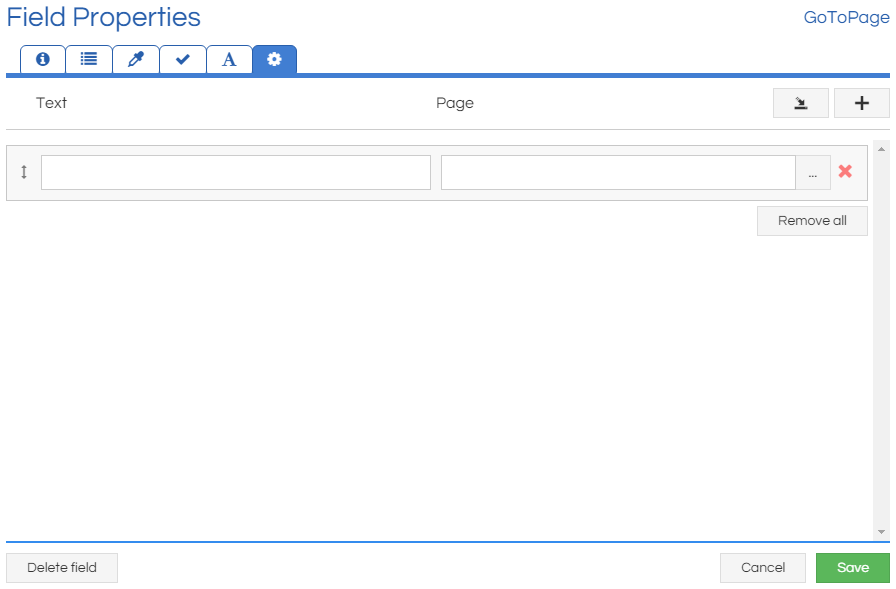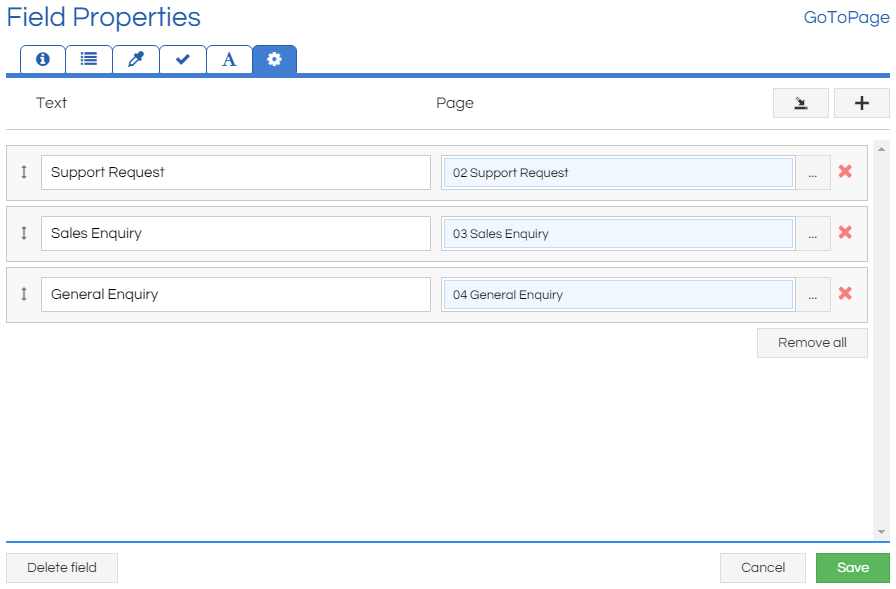The GoToPage provides a list of options to the agent that then route the Workflow to different Pages depending on the selected option. This allows for easy control by the agent, and is frequently used near the start of a Workflow when initially determining the call type.
This can be contrasted with the
Conditional Button, where the agent presses a single button that automatically chooses the page to go to from a specified list of options.
It appears to the agent as a simple list and button.
This control is part of the Basic control pack, and will always be available.
How To
Add a GoToPage to the Workflow Page. The control's options and style can be configured in the
Options and
Styling tabs of the Field Properties, and
Validation can be applied if desired.
The Advanced Options tab allows the displayed options and destinations to be specified:
To add options, either click the Import or Add buttons in the top-right. The Import button will take you to the
Import wizard, where a list of display text and Page names pairs can be imported to quickly populate the list. The Add button will add a new blank row to be edited:
The text to be displayed to the agent can then be entered in the left box, and the Page that will be navigated to if the agent selects that option is selected in the right box:
Options can be re-ordered by dragging the arrow icon to the left side of their row.
Notes
As with other button-type controls, it is possible to require a Page pass
validation before the control will activate. This prevents the agent from leaving the Page before all requisite details have been collected.
As with other button-type controls, upon activation the button will then be disabled until the action has completed.
As with other button-type controls, it is possible to trigger this by JavaScript or
Update Links. Please see the
.click() article for more information and an example regarding using JavaScript.
The Text specified for each Page link is used both as the text displayed to the agent in the list, and also as the value of the control when that option is selected.
The Text for each option can reference a Field or Variable, and the value will be inserted at Page load, e.g. "Submit for [var_csLastName]".