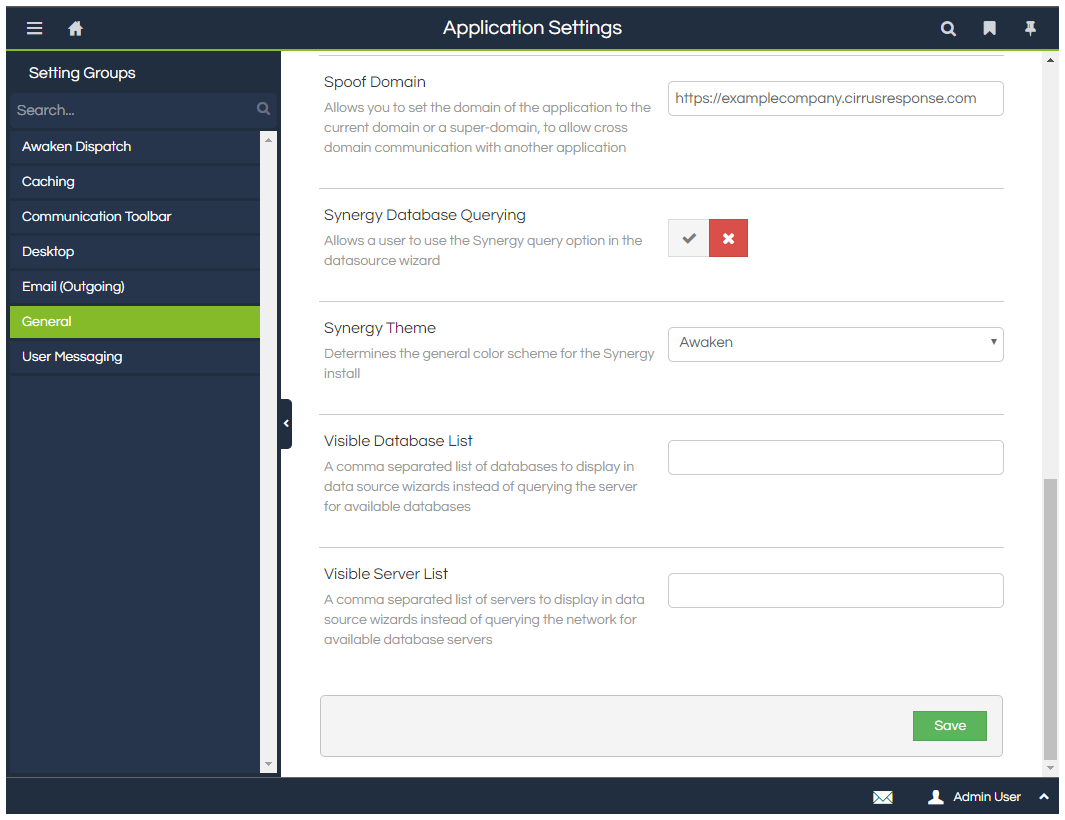Integration - Cirrus
Integrating Scripting with Cirrus is a straightforward process, and allows Workflows to be popped upon an interaction being triggered. The Cirrus Command control can be added to Workflows to allow telephony control to be exercised either by the agent or automatically based on other processes.
Both Desktop and Web versions of the Cirrus product can be integrated with in the same manner.
If you wish to make use of the Cirrus integration, please contact your Scripting vendor.
How To
Broadly, integrating Scripting with Cirrus has four steps: configuring the pop in Cirrus, creating the Scripting widget in a Cirrus Agent configuration, assigning the Cirrus Agent configuration to the agents, and configuring Scripting's settings.
1) Configure Pop in Cirrus
Click the Customer Details option within your Cirrus reseller portal for the customer to be configured.
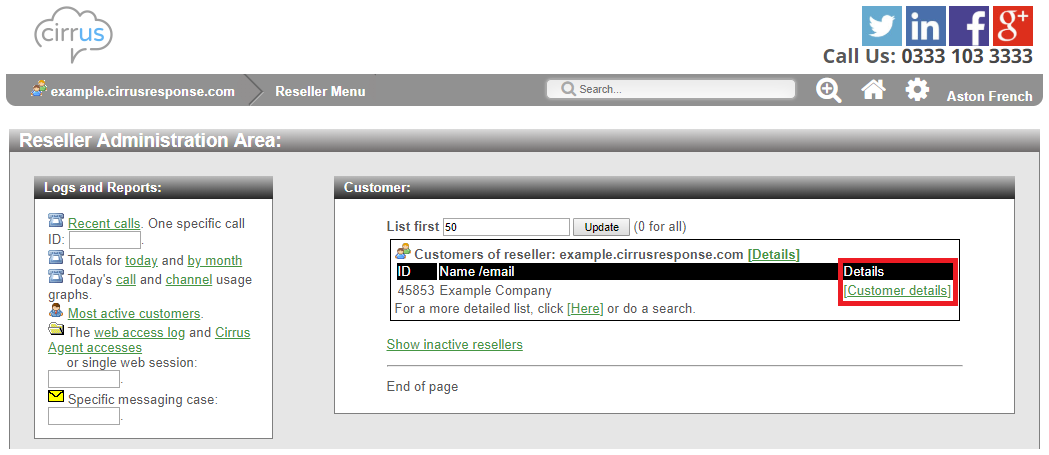
Select the Services tab, and then click the Configure option for the customer service to be configured.
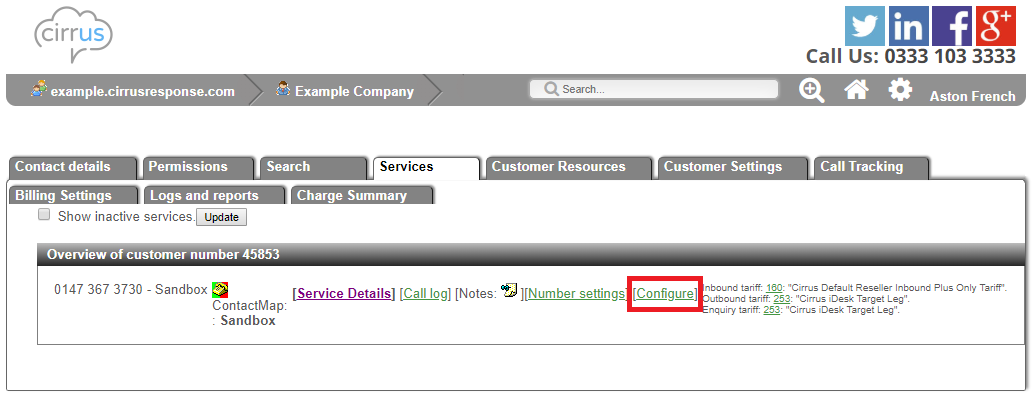
In the ContactMap box, choose the desired option(s) and click Config.
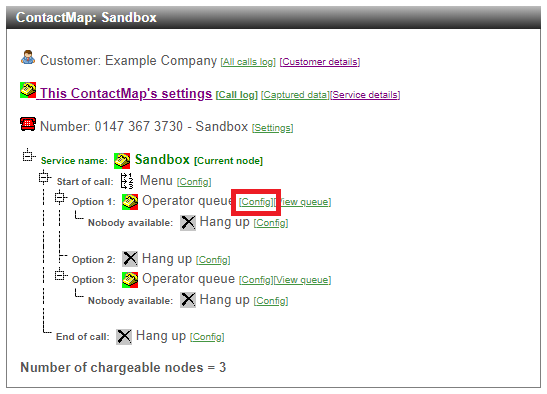
Select the Notifications tab, and then scroll to the Cirrus Agent Operator Scripts section.
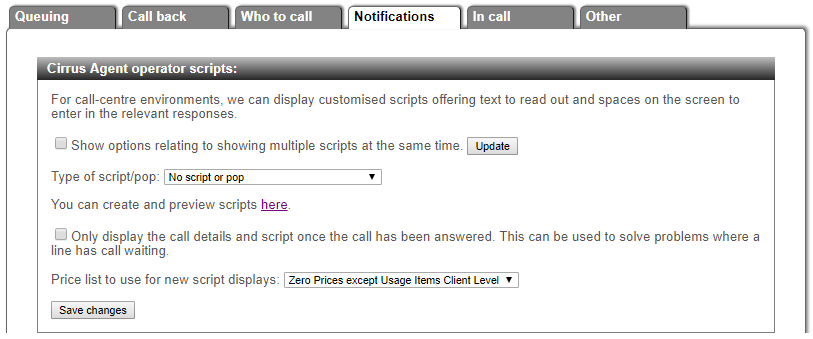
Select 3rd Party JavaScript Commands from the Type of Script/Pop dropdown, enter a string like that shown below in the User-provided JavaScript field, and then click Save Changes.
|
// Detail on the parameters for the code below is documented in the JavaScript Popping - Immediate article
// The second parameter is the reference to be used on pop
// The third parameter is an object containing any data you want to provide to the workflow
[webWidgetObject].Desktop.Pop.CampaignByName('09876543210', [call.callID], {})
|
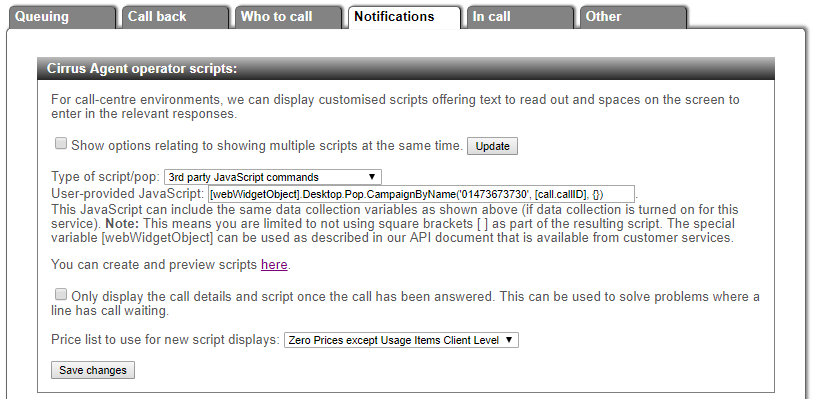
2) Create Scripting Widget within Cirrus Agent Configuration
This can be done in different ways, but in this example we'll alter an existing template to add a Scripting widget.
Click the Customer Details option within your Cirrus reseller portal for the customer to be configured.
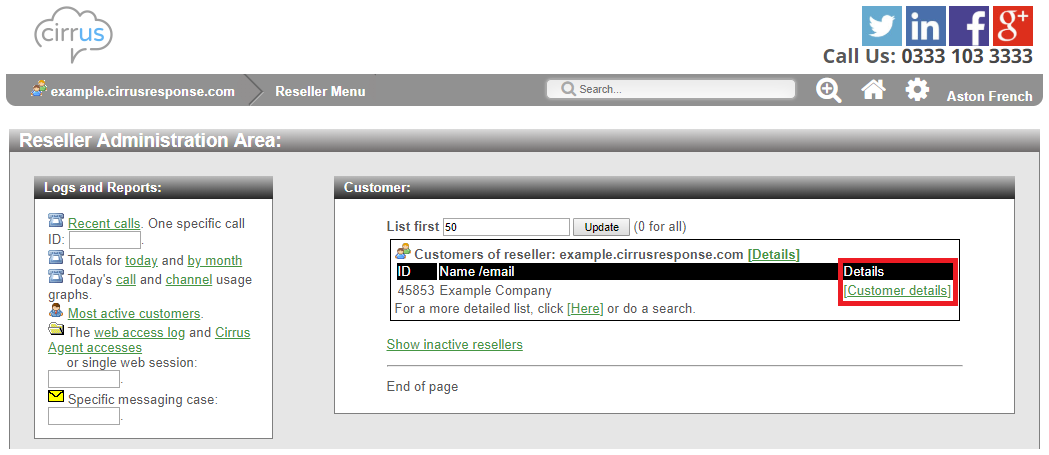
Select the Customer Resources tab, and then click the Cirrus Agent Configurations option.
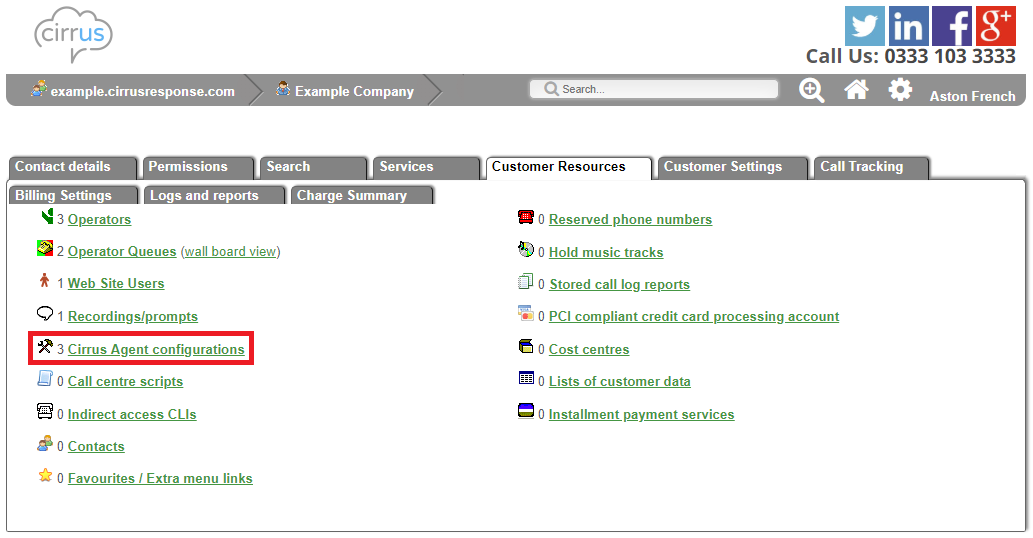
Select the Add New Config tab, select an appropriate starting template and provide a name, and then click the button to create the new configuration. For this example, the Basic Operator (Script Area) template is used.
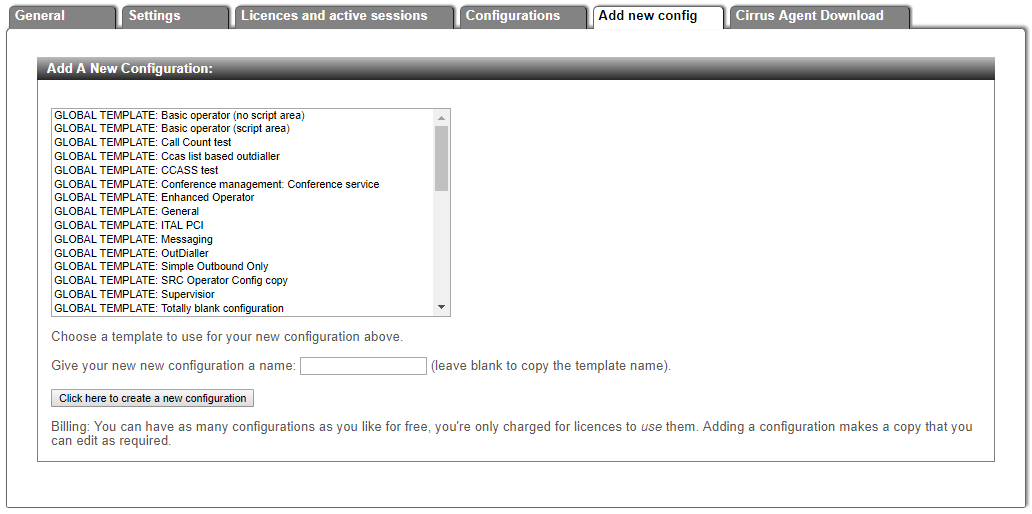
Click on the Configurations tab, and then click the Launch button for the selected configuration.
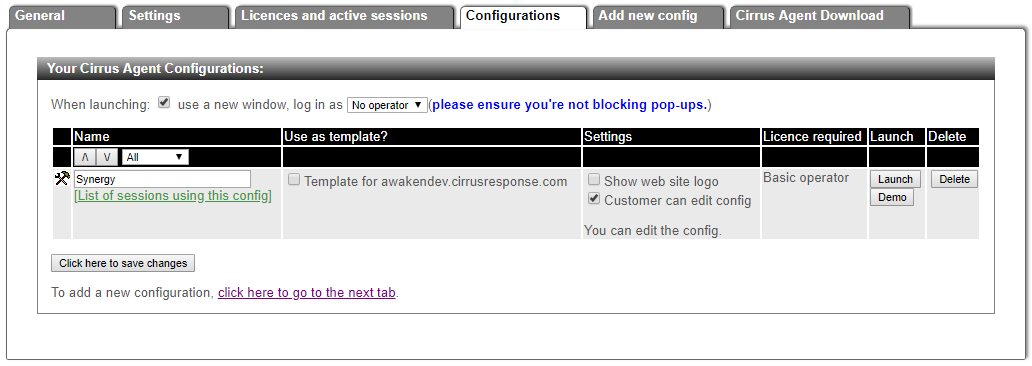
In the window that is popped, click the Enter Design Mode button.
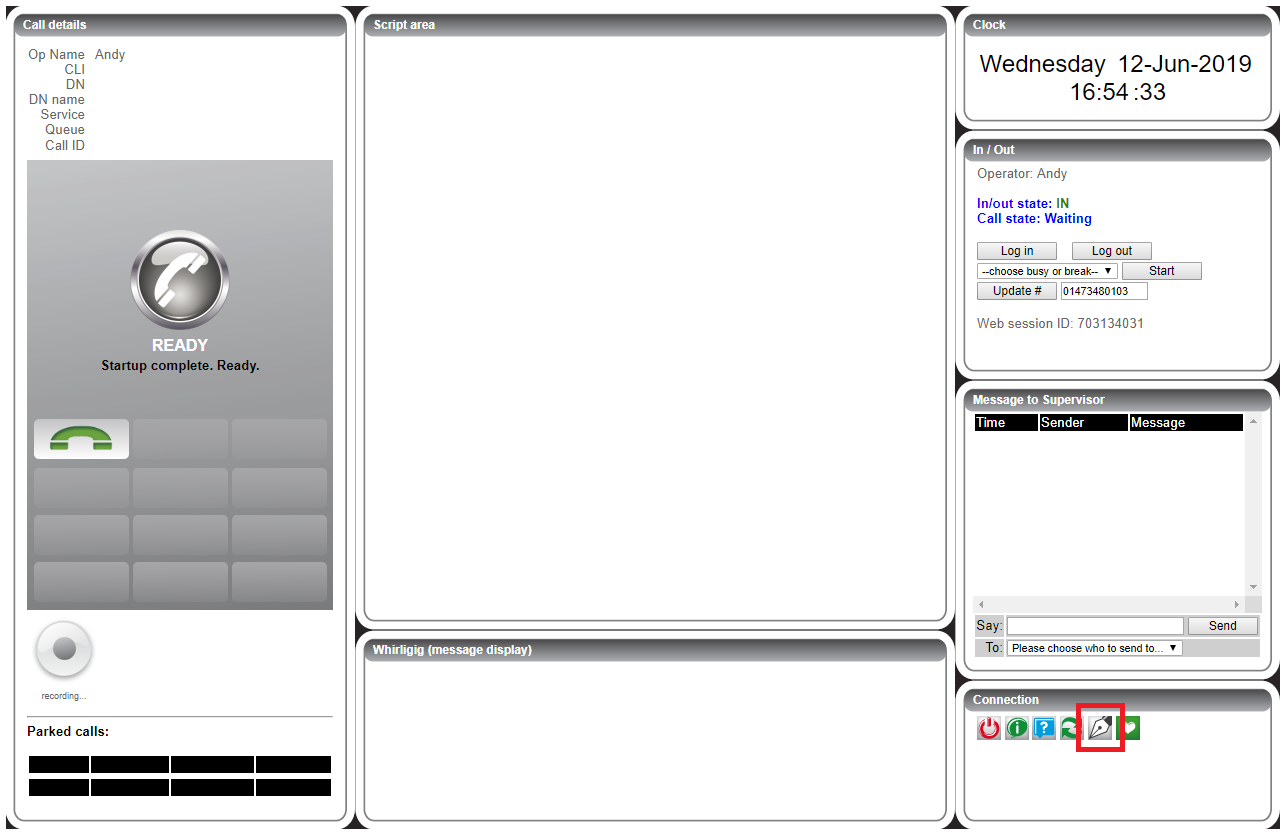
Adjust the screen layout to provide as much space as possible for the Scripting widget. Scripting has a stated minimum resolution of 1280x768 pixels, and with greater space comes greater flexibility in Workflow design and layout.
When happy with the layout, click the Widget Properties button for the Script Area widget.
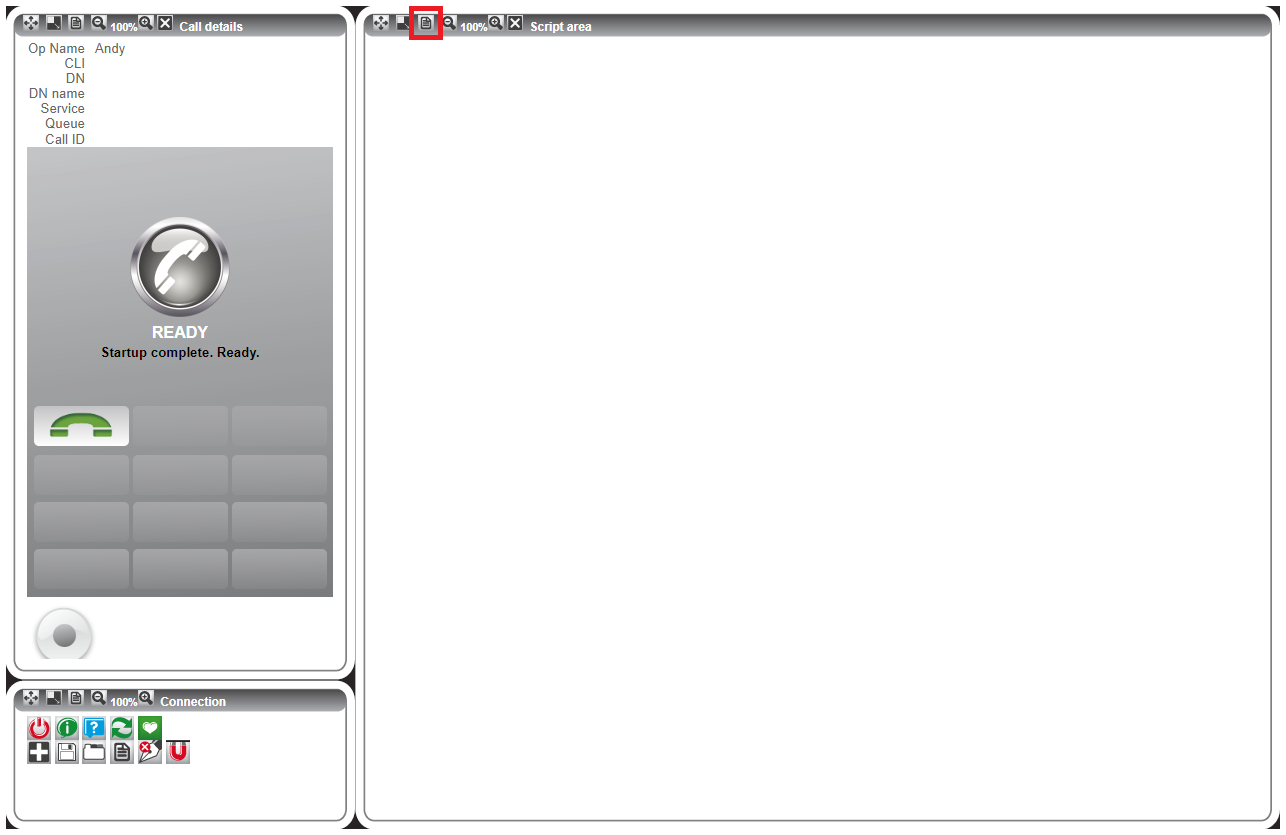
In the General tab, and set the Starting URL to that of your Scripting system's URL: https://YourResellerURL.cirrusresponse.com/executer/desktop.aspx
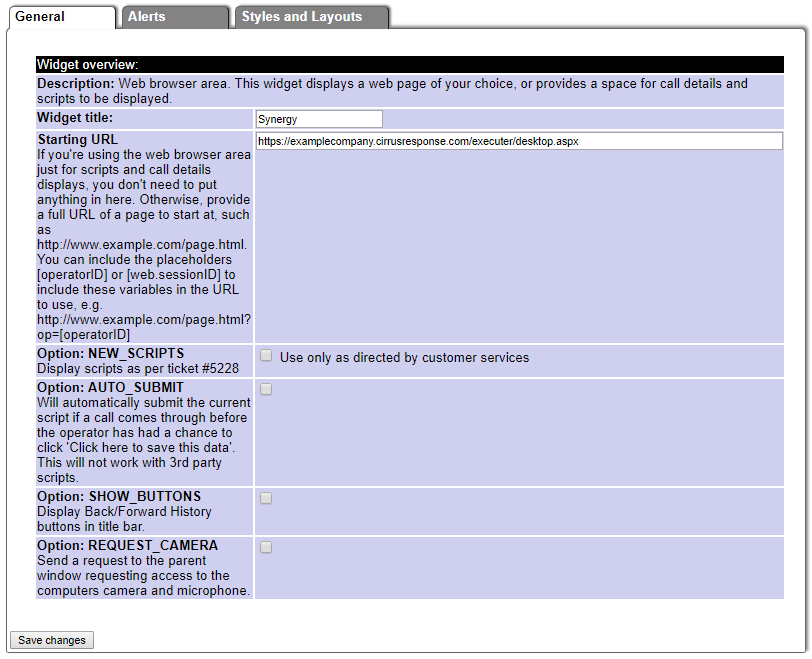
Click Save Changes, and then select the Call Details widget from the Configuration panel.
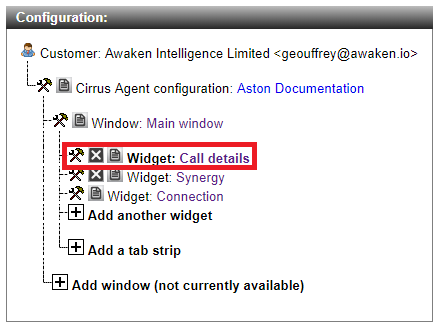
Select the Script/Notifications tab, and in the Web Area for First/Main Script list select the name of the Script Area widget that was configured previously.
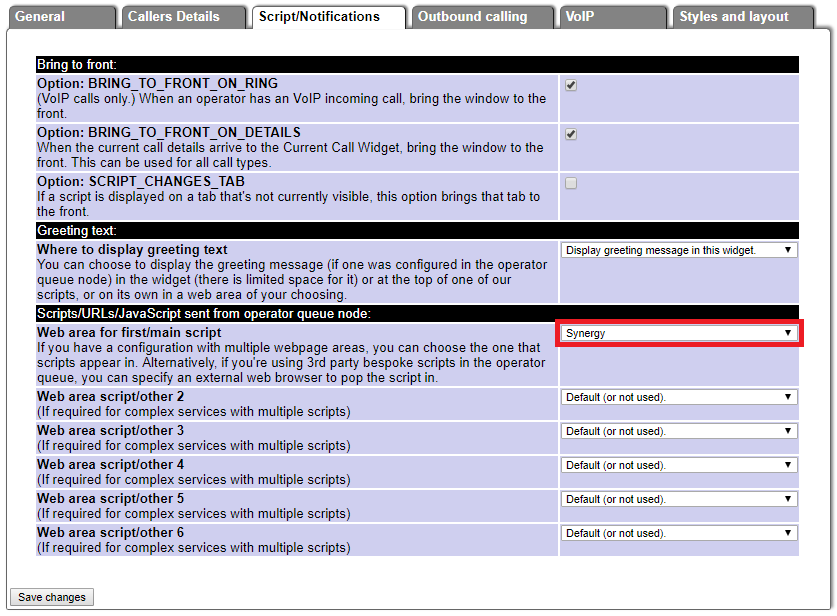
Click Save Changes, and then click Return to Cirrus Agent.
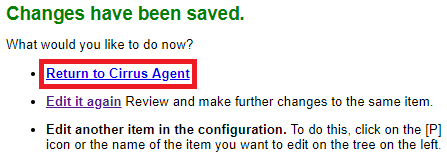
Check that Scripting appears in the widget, and then click the Save Size and Position button.
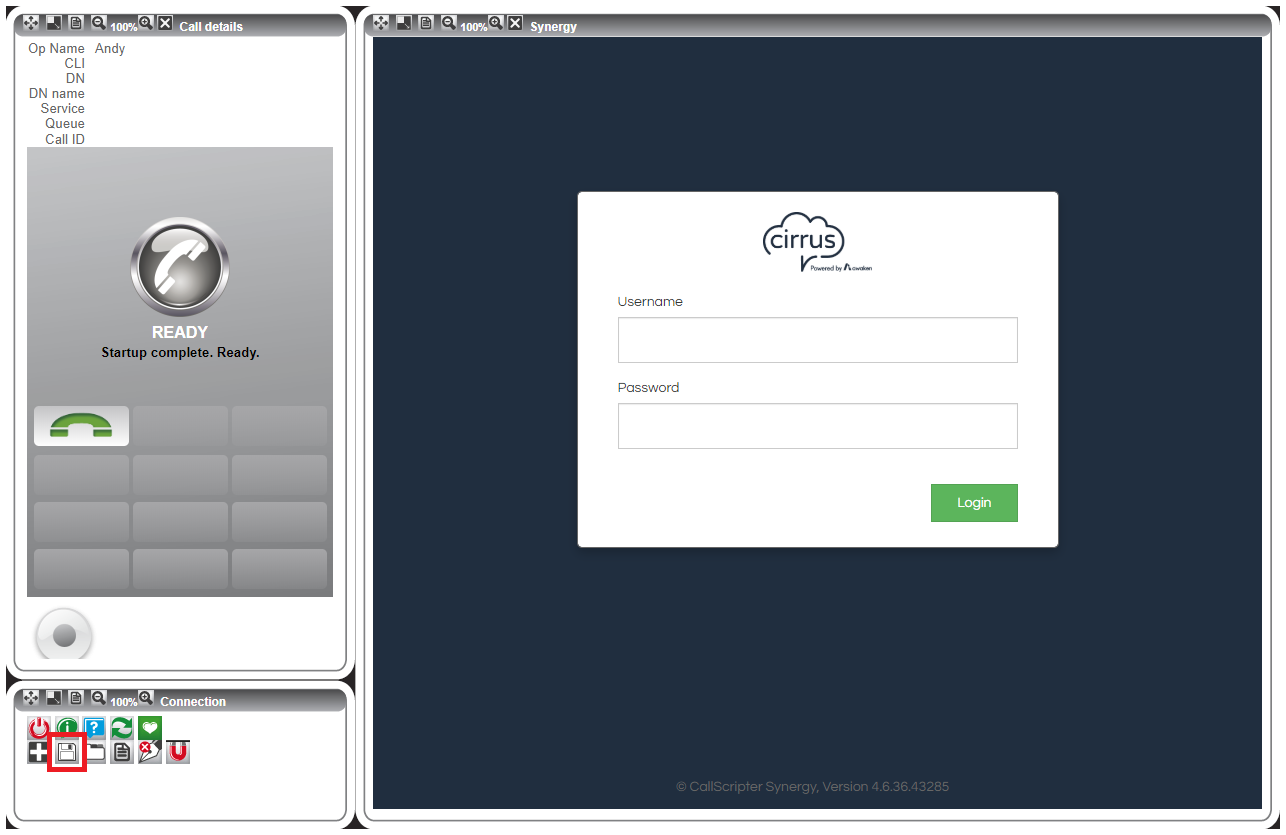
3) Assign the Cirrus Agent Configuration to Agents
Assign this Cirrus Agent configuration as usual to the users who will be using Scripting.
4) Configure Scripting
Navigate to the Application Settings window, and select the General group. Set the Spoof Domain to match the domain used in Step 2: https://YourResellerURL.cirrusresponse.com