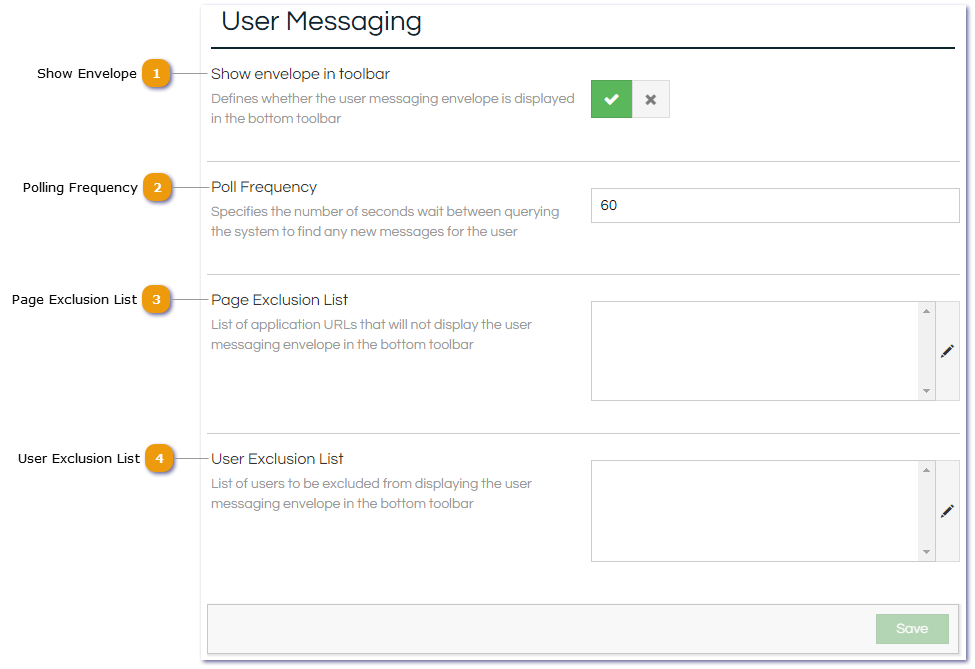The User Messaging system allows all users with an User Messaging Licence to send messages to individual users, groups of users, or all users. Messages cannot be directly replied to, however the sender can request that users confirm that the message has been read.
Messages can be viewed and sent (send option is dependent on licence) by clicking on the
Envelope icon in the bottom right corner of the Desktop. Messages are notified using web socket connections, rather than polling.
 Show Envelope
Determines whether the Envelope icon is visible in the bottom toolbar, and user messaging is accessible.
|
 Polling Frequency
Set a default length of time (in seconds) between checking for new messages.
|
 Page Exclusion List
Allows the Envelope icon (and user messaging functionality) to be restricted on certain pages. List any URLs here that shouldn't have access to user messaging.
|
 User Exclusion List
Allows the Envelope icon (and user messaging functionality) to be restricted for certain users. List any users here that shouldn't have access to user messaging.
|