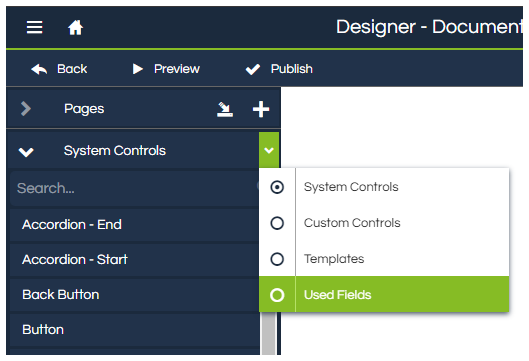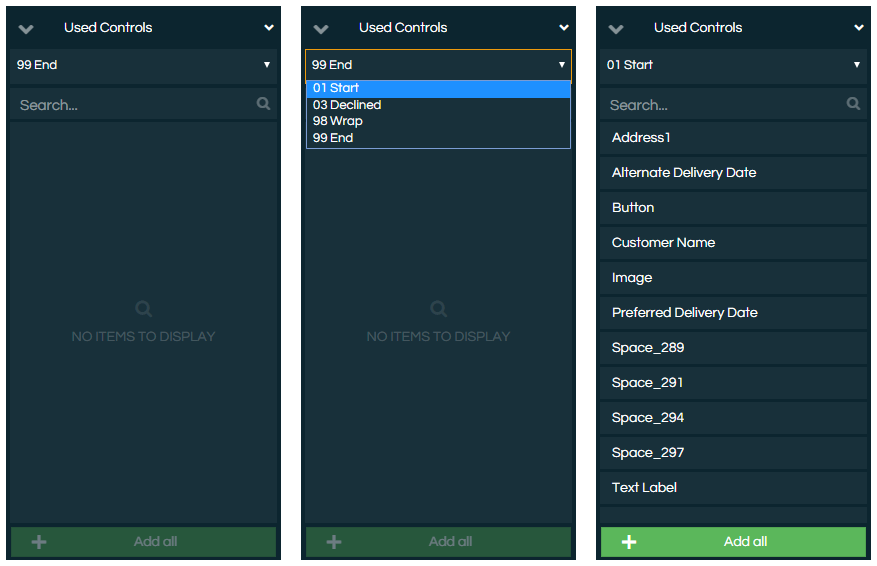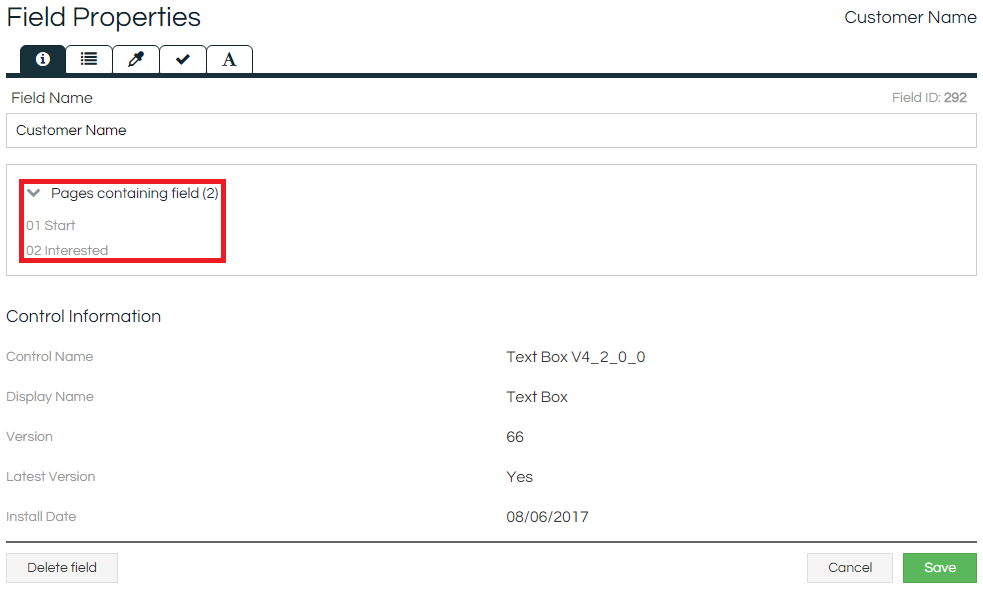Used Fields are fields which have already been used in the current Workflow. Unlike fields that have been copy-pasted, Used Fields are truly multiple instances of the same control; any change made (in the
Workflow Designer, or to the data in a Workflow run) to any instance of the control is applied to all instances. This allows data to be carried through a Workflow for access on many pages (such as with a
Hidden field), or to give a simple way to allow for particular data to be captured at a number of different places.
This means they can be used on multiple pages, but only store one value. For example:
-
A List Box control has been added to the Welcome page of the Workflow, asking the agent to select a product.
-
The caller chooses Product A.
-
The agent continues through the Workflow, and upon reaching the Penultimate page the caller is given the option to change their mind.
-
The List Box has been added as a Used control onto the Penultimate page. The List Box will already be showing the value that was selected on the Welcome page, and if the caller changes their mind and a different product is selected, the List Box on the Welcome page will also reflect the new option selected.
In this example, the same control is used in both instances. Without using a Used Control, to get similar behaviour would require a pair of independent fields, a
Workflow Variable to transfer the data through the Workflow, and a
Calculate field on each Page to transfer the data in and out of the fields.
How To
To start with, you should have created a control that you want to reuse somewhere in the Workflow, and be on the page that you want to place the Used Control on. In the navigation panel on the left side of the screen, click on the small arrowhead to the right of the System Controls tray and change the selection to Used Fields:
Once Used Fields has been selected, you then need to select the page that the Used Control will be sourced from in the new drop-down list that appears between the Used Fields bar and the search box below:
A list of available fields on that page will be displayed, and they can be added to the Workflow page in the same manner as System Controls. The only difference is that it's also possible to click the "Add All" button at the bottom of the list to quickly add all available listed Used Fields in the same order and arrangement as they are on the source page.
The Field will display as usual, but when the Field Properties are viewed, the
Information tab will include additional details:
Any Pages containing the same Used Control will be displayed here, and clicking on the Page name will jump to the Page in the Workflow and highlight the Used Control.
Notes
When selecting the page to draw Used Fields from, the current page will never be shown as having two instances of the same control on the same page isn't allowed. For the same reason, once a Used Control has been added to a page, it won't be available to be added to the page again unless it is removed from the page in the interim.