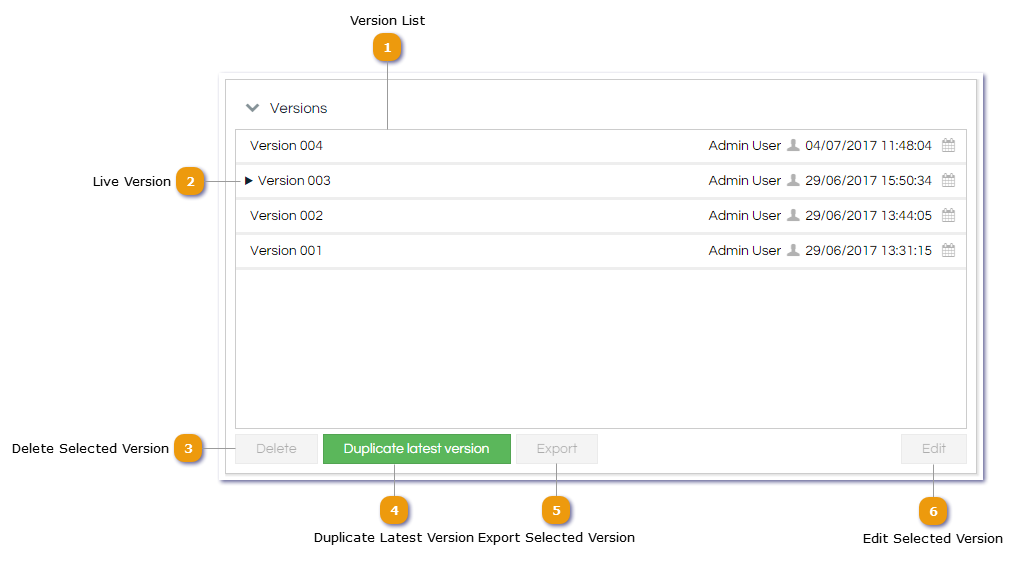Each Workflow also has one or more Versions listed in its Workflow Properties window. These Versions have a few different functions, but primarily they are used to allow changes to be made to a non-live Version of the Workflow which is then made live once all the made changes have been checked and are ready to be used by the agents.
 Version List
A list of all existing Versions for the current Workflow are displayed here, including who created the Version and when. Note that the Version number is unique within each Workflow, so there may be gaps in the numbering if certain Versions have been deleted.
|
 Live Version
If a Version of this Workflow has been made live, it will have this icon placed next to its name in the Version list. Versions cannot be directly edited while live, so typically if changes are required a new Version is created and then made live when ready.
|
 Delete Selected Version
If for some reason a particular Version is unwanted, it can be deleted by selecting it from the Version list and selecting this button. Note that deleting a Version is irreversible, so it should only be used if it is known that the selected Version is definitely not wanted for any purpose. It is not possible to delete a live version of a Workflow so the delete button will be disabled.
|
 Duplicate Latest Version
To create a new Version, simply click this button. To avoid accidentally duplicating an outdated Version of a Workflow, this button will only duplicate the latest Version of the selected Workflow, rather than the selected Version. To duplicate an earlier Version of a Workflow, see the Export Selected Version description below.
|
 Export Selected Version
To create an external copy or backup of any Workflow Version, simply select the desired Version and then click this button, and then a modal will be displayed for you to choose where to save the generated .exp file.
This can be used for a number of purposes:
-
Maintaining an external backup of desired Versions of a Workflow, -
Transferring a Version to a different Scripting instance, -
Duplicating a Version of the Workflow other than the latest.
|
 Edit Selected Version
To edit the contents of a Version, it can either be double-clicked in the Version list, or selected in the Version list and the Edit button selected. This is how to access the Workflow Designer, where Controls are placed on Pages to create the functional agent experience. It is not possible to edit a live version of a Workflow, the live version will need to be duplicated and the changes made to this version, once the changes have been completed this new version can be published as live. |
|