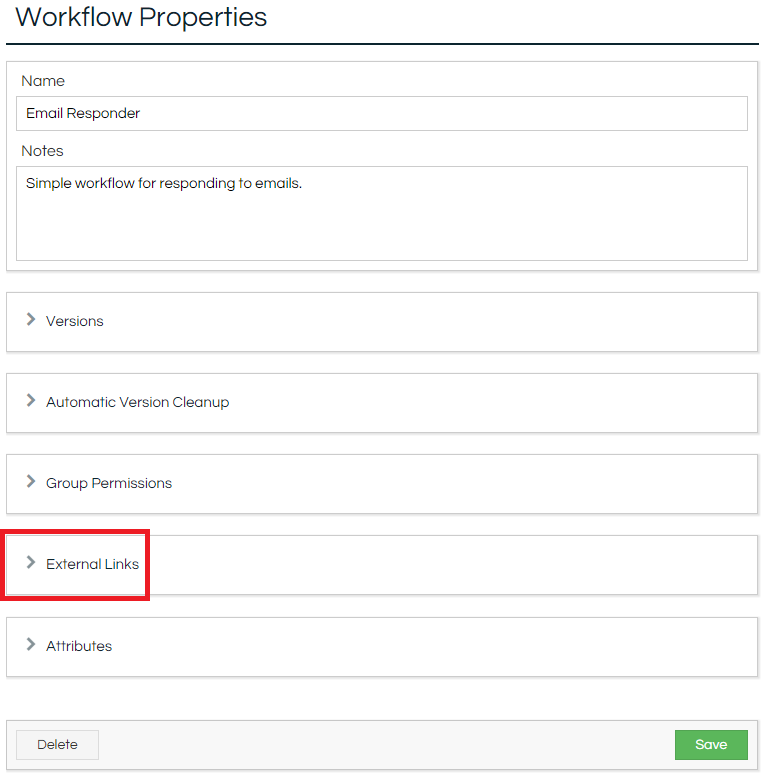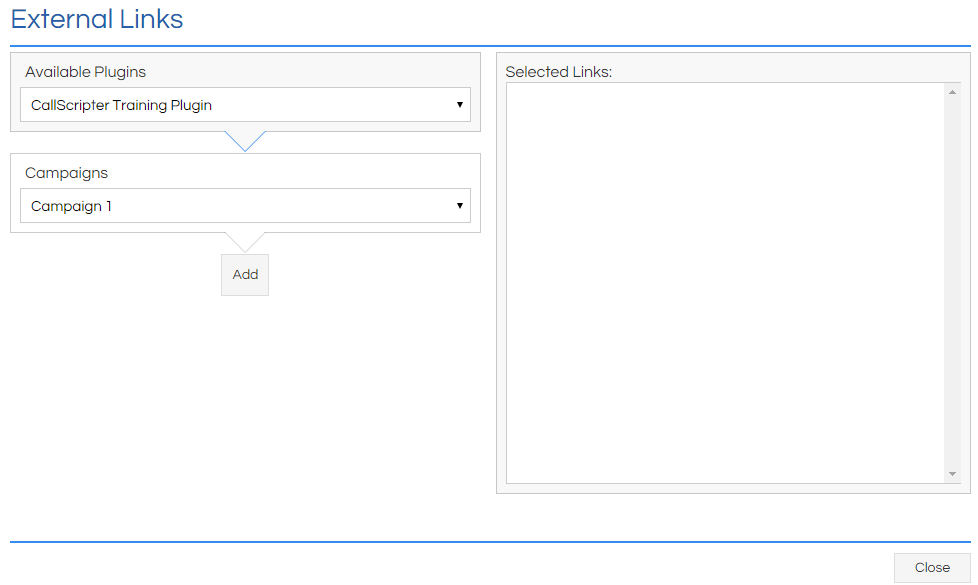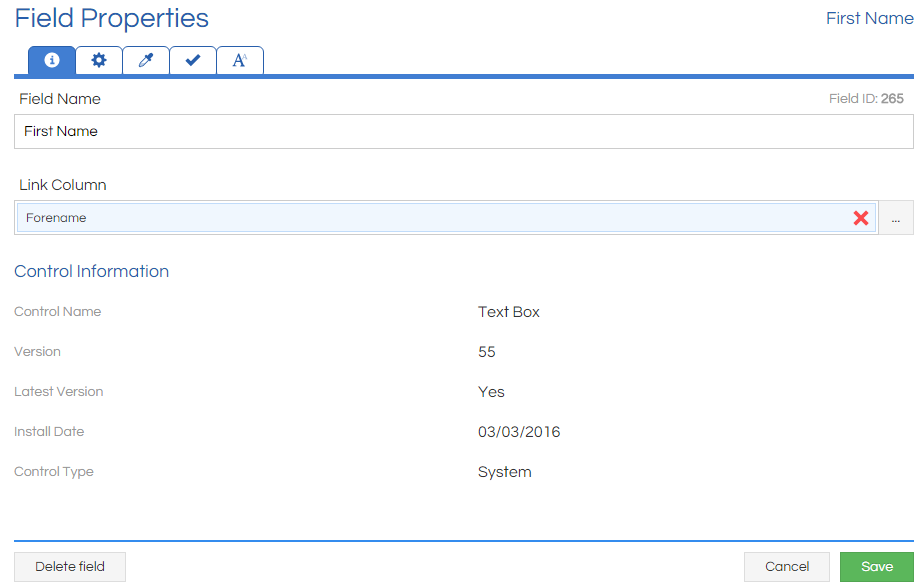The External Links section at the bottom of the Workflow Properties screen provides a mechanism to link external diallers, plugins, and databases to a Workflow. This allows data to be extracted from a remote system upon Workflow pop and, where required, be linked to Workflow fields.
Please refer to the
Integrations article to see the list of available integrations that may allow the use of External Links.
How To
The External Links feature is found under the Workflow Properties screen:
The options relating to the linking options will vary depending on the integration. Generally speaking, if an integration is being used the options are to either link a campaign name to a Workflow, or link a call list to a Workflow (from within that campaign).
Once this linking has been successful, fields in the Workflow can be linked to dialler data (for example, Text Boxes will populate with the customer name, address details, etc). If
Integration - Generic is being used then free-text can be entered, but otherwise the link must be selected from the available options.
Important Notes
The External Links section of the Workflow Properties window is only visible if there is at least one Plugin active in the Scripting system.
The key used for the data passed to each configured Field's Link Column is case insensitive, so if you have a link data source that contained both
Forename and
FORENAME then only one of these values would be used within Scripting. However, all data that gets posted into the pop will be available via the
Script.Data layer attached to its originally cased name.
Only fields that can hold values will have the ability to link to the dialler call list column (for example, Text Boxes, Textareas, etc). Fields that perform actions but do not retain data (e.g., Text Labels, Calculate, etc) will not have the Link Column option shown in the Field Attributes window.
For integrations that support it,
any changes made to a linked Workflow field will be saved back to the source record at the completion of a Workflow, so care should be taken to only expose fields to be edited when appropriate. For example, if the data is only intended to be displayed and not edited, then consider linking it to a
Hidden field, and then displaying that Hidden field in a
Text Label. Data is only written back to the data source during the Workflow run, so any processes that change the data in the Scripting database
after the end of a Workflow run will not be written back to the data source.
If a Workflow is popped, or launched, more than once, any data previously captured in Workflow fields not linked to the dialler call list will be displayed when the Workflow is re-launched.
It is recommended the maximum number of fields mapped is limited to 50. As a rough guide every 50 fields mapped will add half a second to Workflow pop time.