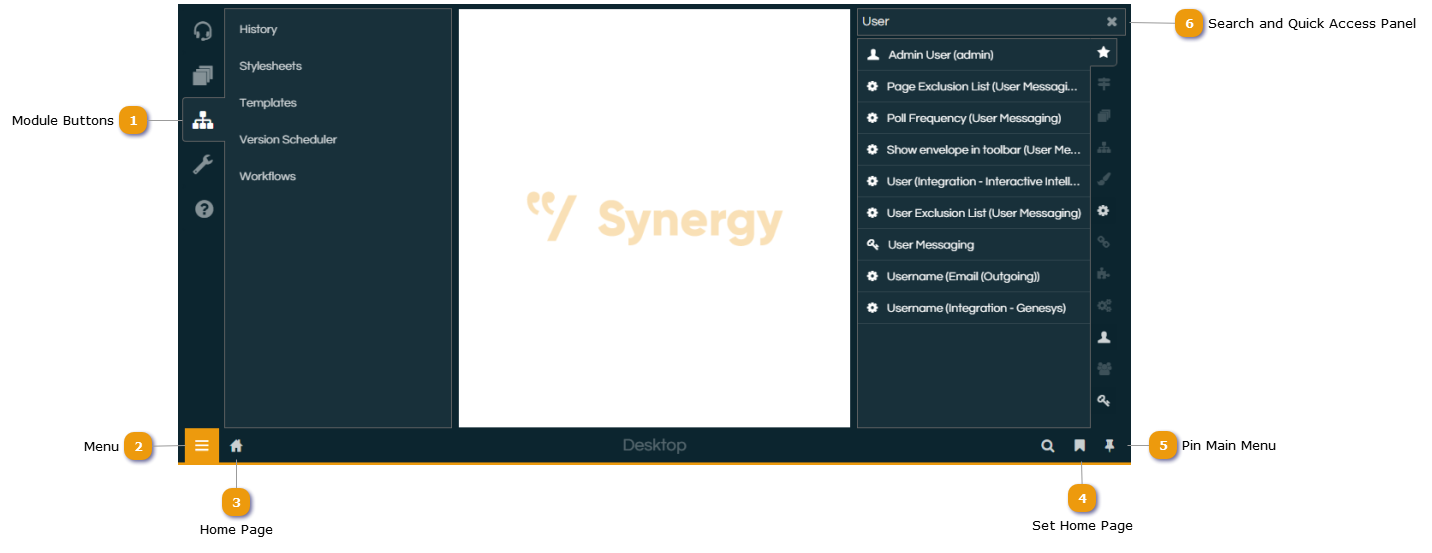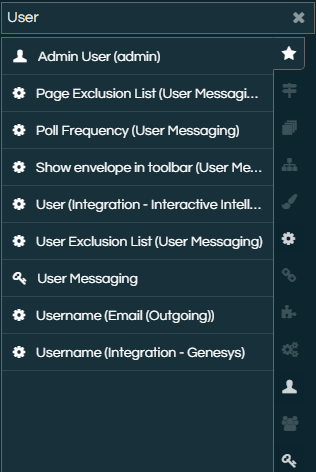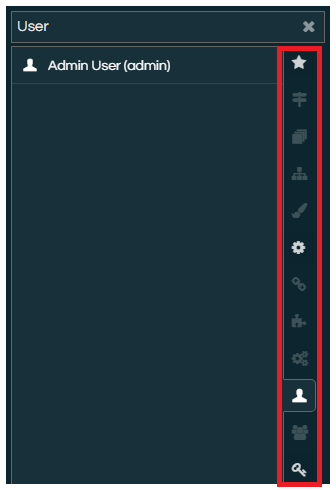To properly display this page you need a browser with JavaScript support.
Main Menu
The Main Menu is accessed by clicking the Menu button at the top-left of the Scripting window (shown below). From the Main Menu, the different areas of Scripting are accessible through the relevant
Modules .
Module Buttons
Menu
When selected, the main menu pops down from the top of the window and displays the modules.
Home Page
Return to the user defined home page. If the home page is unavailable (i.e., a Workflow that has been deleted) the user will return to the Desktop.
Set Home Page
Use this button to set the home page to the current location.
Pin Main Menu
For ease of navigation the menu can be pinned down using this toggle button. New users have their menu pinned by default.
Search and Quick Access Panel
The Quick Access panel allows users to search by name within:
Workflows ,
Campaigns ,
Campaign Aliases ,
Stylesheets ,
Application Settings ,
Connectors ,
Plugins ,
Services ,
Users ,
Groups , and
Licences .
The returned results can be filtered by category using the tabs next to the results: