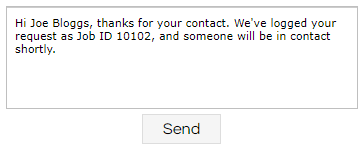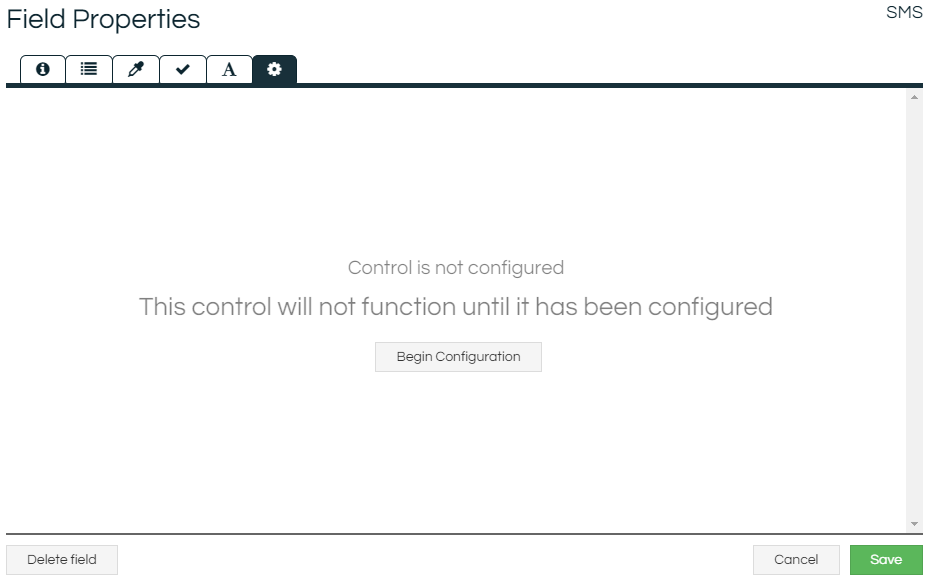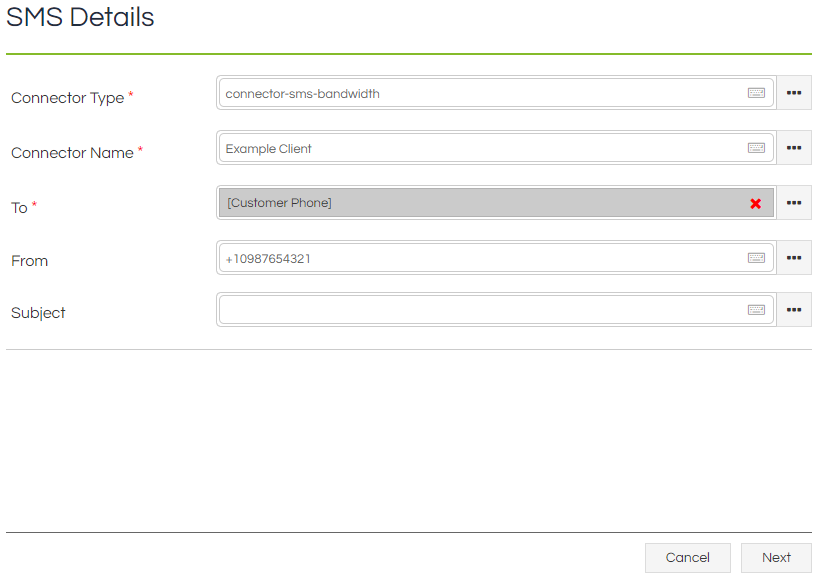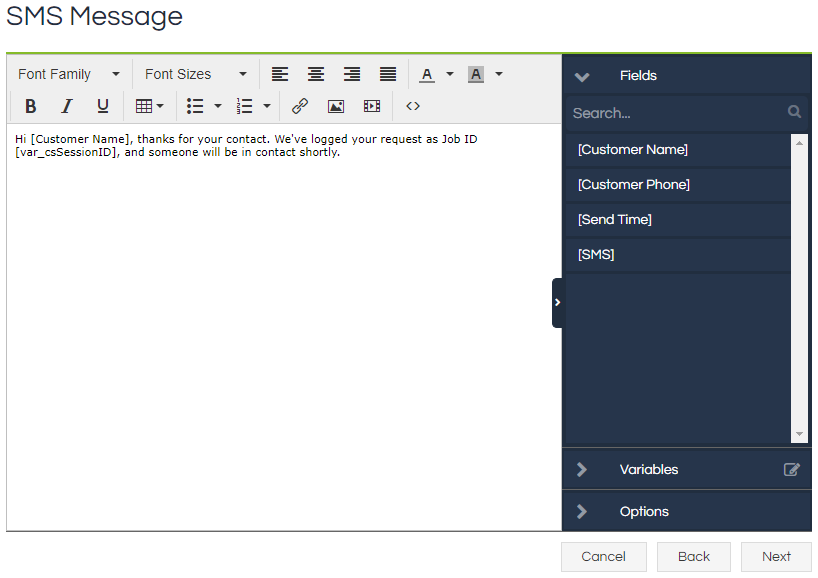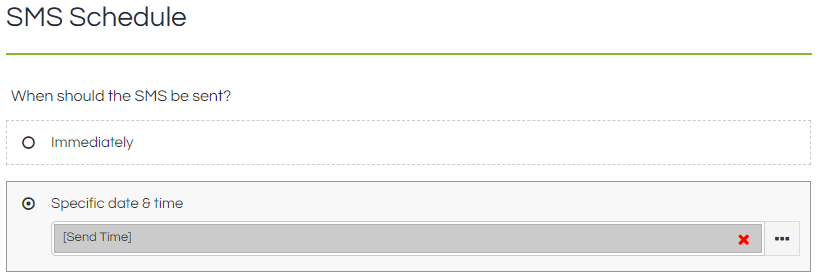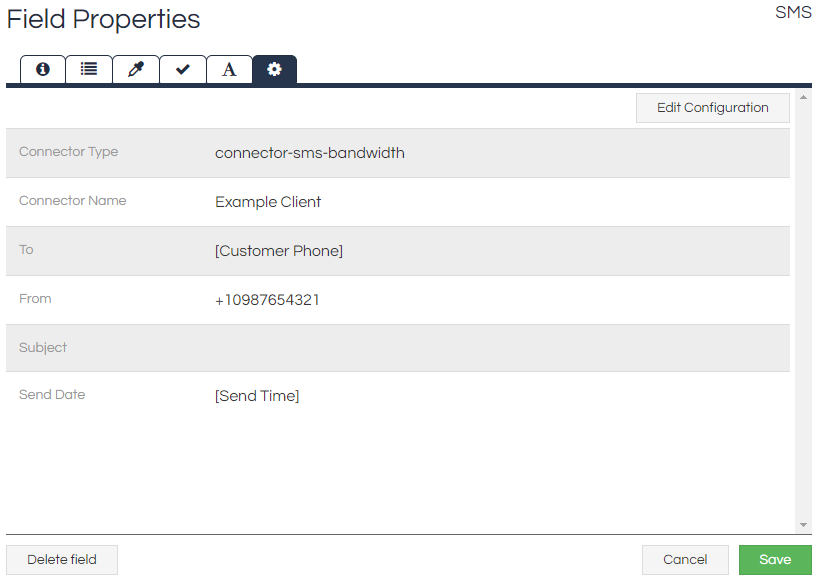The SMS control allows SMS to be sent from a Workflow either immediately, or at a specified date and time. The SMS content can be dynamic and based on data collected in the Workflow, or static.
It can be configured so that it is either displayed to the agent as an editable window (as below), a read-only display, or is completely hidden.
The SMS control also allows sending messages to selected Mobile Apps such as WhatsApp, when using an appropriate
Connector.
This control is part of the SMS control pack, and will only be available if you have the appropriate licence part.
How To
Add the SMS control to the Page that the SMS should be sent from. The control's options and style can be configured in the
Options and
Styling tabs of the Field Properties, and
Validation and
Formatting can be applied if desired.
Once the SMS control has been configured as desired, clicking the Advanced Options tab will allow the configuration of the actual SMS content:
Clicking the Begin configuration button will open the first step of the SMS configuration wizard:
The fields can either be populated with free-text, or they can be linked to Workflow Fields. If linked to a Workflow Field, then they will take the value held in the specified Field at the time the Send button is clicked.
|
Option
|
Description
|
|
Connector Type
|
The connector specified by this will determine which provider is used, and must be set to a valid connector type such as "connector-sms-twilio". Connector types can be found in the Connectors module by selecting a connector and referring to the text in the top-right corner. |
|
Connector Name
|
The configured account specified by the Connector Name will be used to send the SMS.
|
|
To
|
The recipient(s) that the SMS will be sent to. To send to multiple recipients, provide a comma- or semicolon-separated list.
|
|
From
|
(Optional) The sender that the SMS will appear to be from. Only available for certain providers.
|
|
Subject
|
(Optional) The displayed subject of the SMS. Only available for certain providers
|
The second page of the wizard then allows you to build the body of the SMS using a
text editor:
Fields and Variables can be inserted into the text freely, and it can be formatted as desired (within the limits of the SMS provider's capabilities). The entire SMS could be static text, or it could be entirely defined by a Field or Variable, or anywhere in between.
The third page of the wizard then allows the configuration of when the SMS is sent. The default is to send the SMS as soon as the Send button is clicked, but it can also be configured to send at a specific date and time.
If configuring the SMS to send at a specific time, then it must be specified via a Field or Variable that contains a date and time. The date and time have
specific formatting requirements and will always be specified relative to the Scripting webserver's system clock, but it's suggested that the "
YYYY-MM-DD hh:mm" format be used.
Once all options have been configured and saved, the Advanced Options tab will then display a summary of the SMS' details:
Notes
For the SMS control to actually work, a valid and active SMS-type
Connector must have been configured, and the
SMS Processing service must be installed and running.
If making use of any Workflow Fields or Variables in the body of the SMS, these need to be set prior to the Page that the SMS control is located on. This is because any Fields or Variables used in the body of the SMS are evaluated and replaced with their corresponding value when the Page is loaded, as continuing to update it after page load could overwrite any changes made to the text by an agent.
When clicking the Send button, a "Sent" message appears for the agent. This actually means that the message has been moved into the message queue, and will be processed when the SMS Processing Service next polls the queue (according to the chosen send time).
As with other button-type controls, it is possible to require a Page pass
validation before the button will activate. This prevents the SMS from being sent before all requisite details have been collected.
As with other button-type controls, upon activation the button will then be disabled until the action has completed.
As with other button-type controls, it is possible to trigger this by JavaScript or
Update Links. Please see the
.click() article for more information and an example regarding using JavaScript.