Creating a Template
Templates can be created in two different ways in Scripting: the Template can either be cloned from an existing Page in a Workflow, or created from scratch in the Templates window. In either case, they can then be edited and further configured inside the Templates window.
Cloning an Existing Page
If there is a frequently-used Page, it may be desirable to make a Template from that Page so that it can be reused easily in many different Workflows.
Open the Workflow Designer window for the Workflow to be used to create the Template, and click the Edit button for the chosen Page:
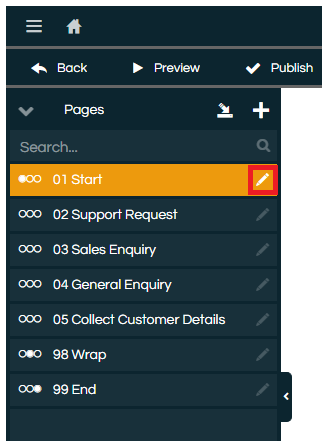
In the Page Properties modal, then click the Create Template button at the bottom:
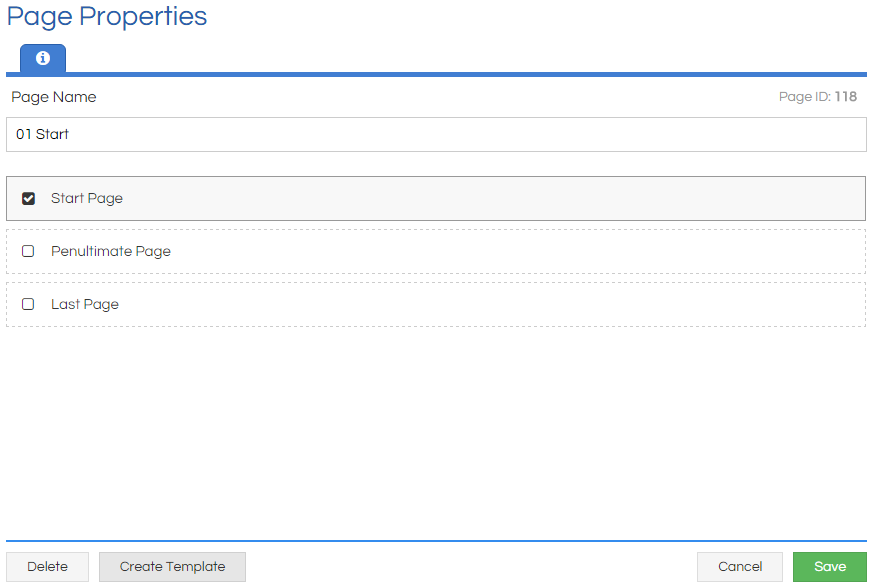
And finally, choose the name for the new Template:
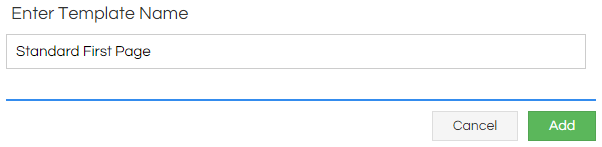
All of the Page's Properties and Field configuration will have been retained from the source Page, with the exception of any linking Fields (Buttons, GoToPages, etc) having been unlinked.
Creating a New Template
Alternatively, the Template can be created entirely within the Template window. Start by clicking the Add button:
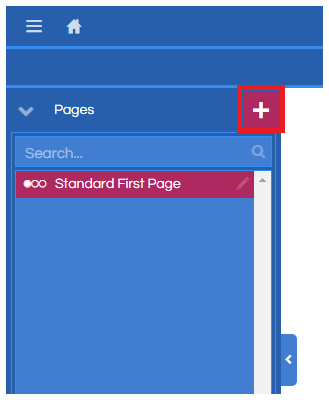
You'll then need to choose a name for the new Template, and can set the Page Properties too:
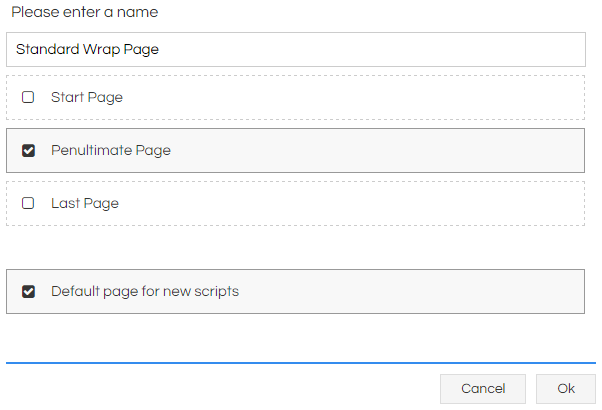
Configuring a Template
Whether a Template has been cloned from an existing Page or created fresh, it can then be configured and altered from the Templates window. The Templates window is almost identical to the Workflow Designer window, but a number of features (such as Preview) aren't available, and some features (like the Page Properties) are somewhat different.
Pages can be configured to be included in any newly-created Workflows by default, simply enable the relevant option in the Page Properties window accessed from the Page List tray to the left of the window.
In the Page List in the left tray, any Templates configured as Special Pages (Start, Penultimate or Last) will have their icons displayed as usual to the left of their name. The only alteration to this is that if any Template has been configured as a "Default Page", then its icon will be displayed as black rather than white.
Fields can be configured and arranged as usual in the Workflow Designer window, or new Controls be added to the Page through the Controls tray to the left of the window. The only exception to this is that no linking of Pages is possible, and Used Fields aren't available; this is due to these Template Pages existing in isolation from each other, rather than being part of the same group as is the case for Pages within a Workflow Version.